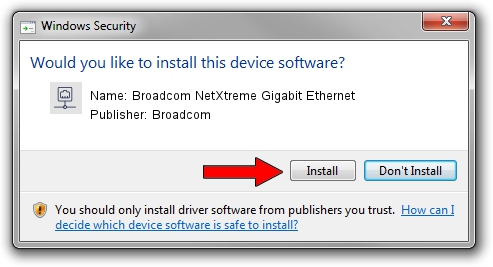Advertising seems to be blocked by your browser.
The ads help us provide this software and web site to you for free.
Please support our project by allowing our site to show ads.
Home /
Manufacturers /
Broadcom /
Broadcom NetXtreme Gigabit Ethernet /
PCI/VEN_14e4&DEV_1654 /
7.80.1.0 Nov 16, 2004
Broadcom Broadcom NetXtreme Gigabit Ethernet how to download and install the driver
Broadcom NetXtreme Gigabit Ethernet is a Network Adapters hardware device. The developer of this driver was Broadcom. In order to make sure you are downloading the exact right driver the hardware id is PCI/VEN_14e4&DEV_1654.
1. Install Broadcom Broadcom NetXtreme Gigabit Ethernet driver manually
- Download the driver setup file for Broadcom Broadcom NetXtreme Gigabit Ethernet driver from the link below. This download link is for the driver version 7.80.1.0 released on 2004-11-16.
- Start the driver setup file from a Windows account with administrative rights. If your User Access Control (UAC) is started then you will have to accept of the driver and run the setup with administrative rights.
- Follow the driver installation wizard, which should be quite straightforward. The driver installation wizard will analyze your PC for compatible devices and will install the driver.
- Shutdown and restart your PC and enjoy the updated driver, as you can see it was quite smple.
This driver received an average rating of 3 stars out of 37964 votes.
2. Installing the Broadcom Broadcom NetXtreme Gigabit Ethernet driver using DriverMax: the easy way
The most important advantage of using DriverMax is that it will setup the driver for you in just a few seconds and it will keep each driver up to date, not just this one. How can you install a driver with DriverMax? Let's take a look!
- Start DriverMax and click on the yellow button named ~SCAN FOR DRIVER UPDATES NOW~. Wait for DriverMax to scan and analyze each driver on your PC.
- Take a look at the list of driver updates. Scroll the list down until you locate the Broadcom Broadcom NetXtreme Gigabit Ethernet driver. Click on Update.
- That's all, the driver is now installed!

Jul 19 2016 2:26AM / Written by Andreea Kartman for DriverMax
follow @DeeaKartman