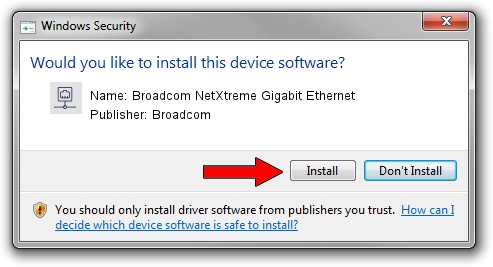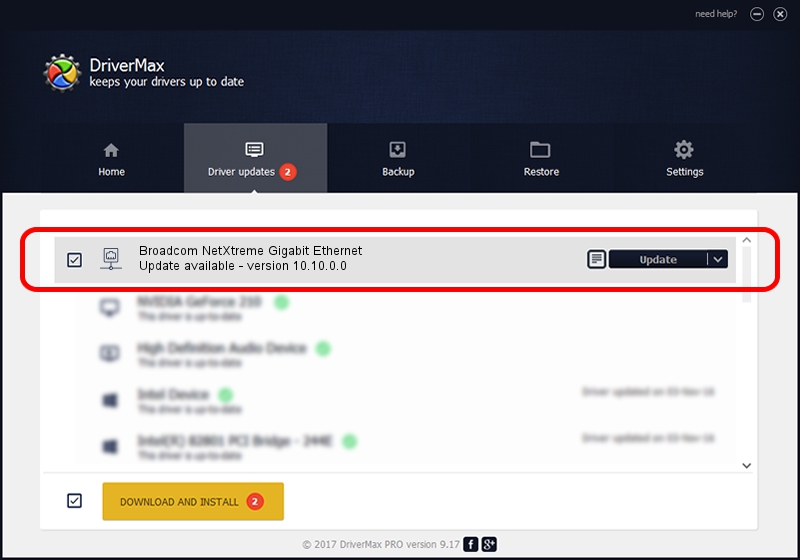Advertising seems to be blocked by your browser.
The ads help us provide this software and web site to you for free.
Please support our project by allowing our site to show ads.
Home /
Manufacturers /
Broadcom /
Broadcom NetXtreme Gigabit Ethernet /
PCI/VEN_14e4&DEV_1647 /
10.10.0.0 Apr 23, 2007
Broadcom Broadcom NetXtreme Gigabit Ethernet driver download and installation
Broadcom NetXtreme Gigabit Ethernet is a Network Adapters hardware device. The Windows version of this driver was developed by Broadcom. The hardware id of this driver is PCI/VEN_14e4&DEV_1647; this string has to match your hardware.
1. Broadcom Broadcom NetXtreme Gigabit Ethernet - install the driver manually
- You can download from the link below the driver installer file for the Broadcom Broadcom NetXtreme Gigabit Ethernet driver. The archive contains version 10.10.0.0 released on 2007-04-23 of the driver.
- Run the driver installer file from a user account with the highest privileges (rights). If your User Access Control (UAC) is enabled please accept of the driver and run the setup with administrative rights.
- Go through the driver installation wizard, which will guide you; it should be quite easy to follow. The driver installation wizard will scan your PC and will install the right driver.
- When the operation finishes restart your computer in order to use the updated driver. As you can see it was quite smple to install a Windows driver!
Driver rating 3.3 stars out of 90081 votes.
2. How to use DriverMax to install Broadcom Broadcom NetXtreme Gigabit Ethernet driver
The most important advantage of using DriverMax is that it will install the driver for you in the easiest possible way and it will keep each driver up to date. How can you install a driver using DriverMax? Let's follow a few steps!
- Open DriverMax and push on the yellow button named ~SCAN FOR DRIVER UPDATES NOW~. Wait for DriverMax to analyze each driver on your computer.
- Take a look at the list of driver updates. Search the list until you locate the Broadcom Broadcom NetXtreme Gigabit Ethernet driver. Click on Update.
- That's all, the driver is now installed!