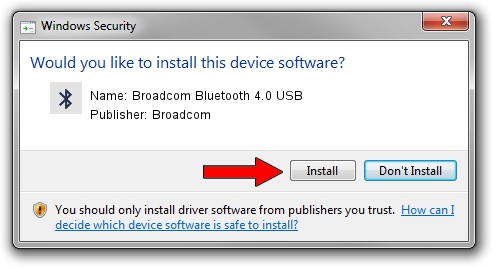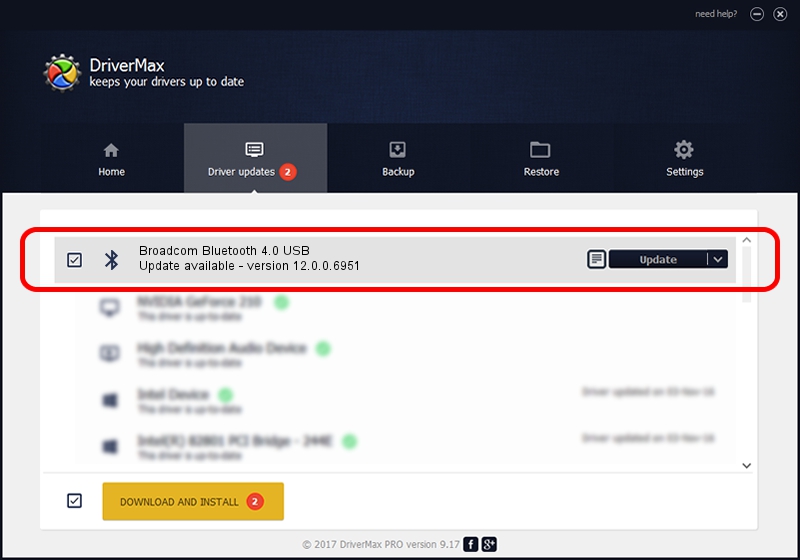Advertising seems to be blocked by your browser.
The ads help us provide this software and web site to you for free.
Please support our project by allowing our site to show ads.
Home /
Manufacturers /
Broadcom /
Broadcom Bluetooth 4.0 USB /
USB/VID_04CA&PID_200C /
12.0.0.6951 May 15, 2013
Broadcom Broadcom Bluetooth 4.0 USB driver download and installation
Broadcom Bluetooth 4.0 USB is a Bluetooth device. The Windows version of this driver was developed by Broadcom. USB/VID_04CA&PID_200C is the matching hardware id of this device.
1. Broadcom Broadcom Bluetooth 4.0 USB - install the driver manually
- You can download from the link below the driver setup file for the Broadcom Broadcom Bluetooth 4.0 USB driver. The archive contains version 12.0.0.6951 released on 2013-05-15 of the driver.
- Start the driver installer file from a user account with the highest privileges (rights). If your User Access Control Service (UAC) is running please accept of the driver and run the setup with administrative rights.
- Follow the driver setup wizard, which will guide you; it should be quite easy to follow. The driver setup wizard will scan your PC and will install the right driver.
- When the operation finishes restart your PC in order to use the updated driver. As you can see it was quite smple to install a Windows driver!
This driver was installed by many users and received an average rating of 3.7 stars out of 26272 votes.
2. Installing the Broadcom Broadcom Bluetooth 4.0 USB driver using DriverMax: the easy way
The advantage of using DriverMax is that it will install the driver for you in just a few seconds and it will keep each driver up to date. How easy can you install a driver using DriverMax? Let's follow a few steps!
- Open DriverMax and press on the yellow button that says ~SCAN FOR DRIVER UPDATES NOW~. Wait for DriverMax to scan and analyze each driver on your PC.
- Take a look at the list of available driver updates. Scroll the list down until you locate the Broadcom Broadcom Bluetooth 4.0 USB driver. Click the Update button.
- Finished installing the driver!

Aug 12 2016 12:44AM / Written by Dan Armano for DriverMax
follow @danarm