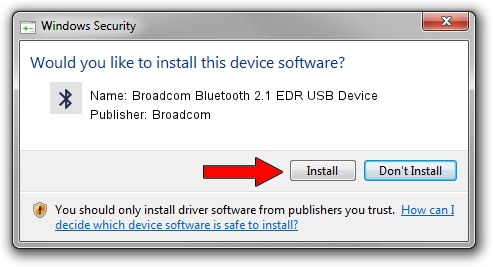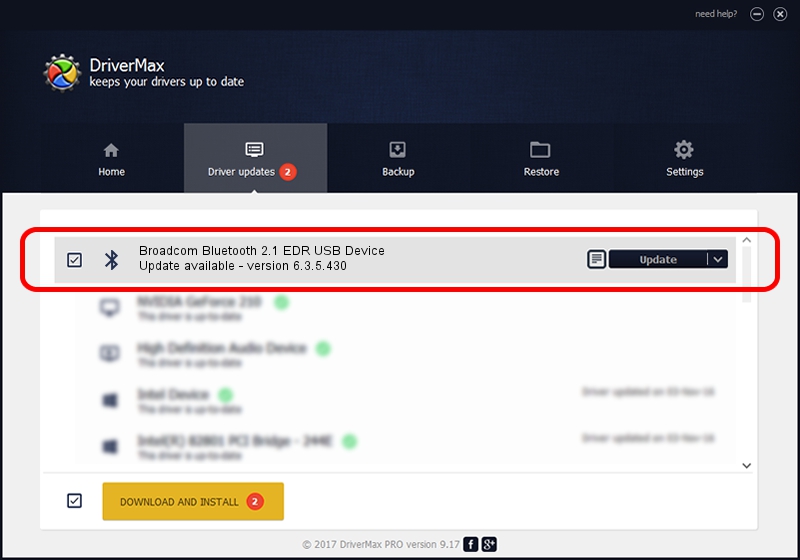Advertising seems to be blocked by your browser.
The ads help us provide this software and web site to you for free.
Please support our project by allowing our site to show ads.
Home /
Manufacturers /
Broadcom /
Broadcom Bluetooth 2.1 EDR USB Device /
USB/VID_0A5C&PID_2157 /
6.3.5.430 Apr 08, 2010
Broadcom Broadcom Bluetooth 2.1 EDR USB Device driver download and installation
Broadcom Bluetooth 2.1 EDR USB Device is a Bluetooth hardware device. This Windows driver was developed by Broadcom. The hardware id of this driver is USB/VID_0A5C&PID_2157.
1. Install Broadcom Broadcom Bluetooth 2.1 EDR USB Device driver manually
- Download the setup file for Broadcom Broadcom Bluetooth 2.1 EDR USB Device driver from the location below. This download link is for the driver version 6.3.5.430 dated 2010-04-08.
- Run the driver installation file from a Windows account with administrative rights. If your UAC (User Access Control) is enabled then you will have to confirm the installation of the driver and run the setup with administrative rights.
- Go through the driver setup wizard, which should be pretty easy to follow. The driver setup wizard will analyze your PC for compatible devices and will install the driver.
- Shutdown and restart your computer and enjoy the fresh driver, as you can see it was quite smple.
This driver was installed by many users and received an average rating of 3 stars out of 63494 votes.
2. Using DriverMax to install Broadcom Broadcom Bluetooth 2.1 EDR USB Device driver
The most important advantage of using DriverMax is that it will setup the driver for you in just a few seconds and it will keep each driver up to date. How can you install a driver with DriverMax? Let's follow a few steps!
- Open DriverMax and push on the yellow button that says ~SCAN FOR DRIVER UPDATES NOW~. Wait for DriverMax to scan and analyze each driver on your computer.
- Take a look at the list of available driver updates. Search the list until you find the Broadcom Broadcom Bluetooth 2.1 EDR USB Device driver. Click the Update button.
- Finished installing the driver!

Jul 13 2016 3:15PM / Written by Dan Armano for DriverMax
follow @danarm