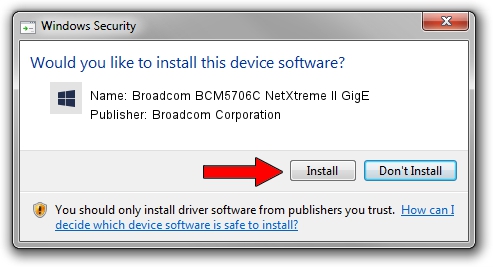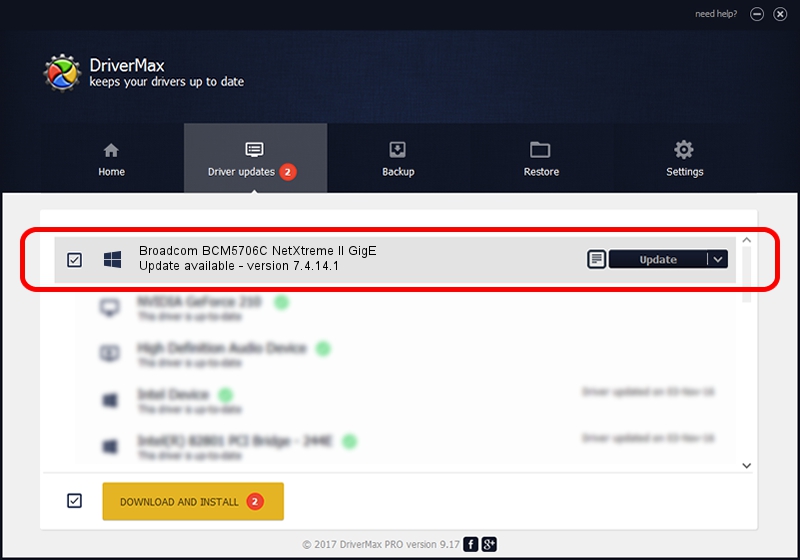Advertising seems to be blocked by your browser.
The ads help us provide this software and web site to you for free.
Please support our project by allowing our site to show ads.
Home /
Manufacturers /
Broadcom Corporation /
Broadcom BCM5706C NetXtreme II GigE /
pci/ven_14e4&dev_164a /
7.4.14.1 Apr 30, 2013
Broadcom Corporation Broadcom BCM5706C NetXtreme II GigE how to download and install the driver
Broadcom BCM5706C NetXtreme II GigE is a Chipset hardware device. This driver was developed by Broadcom Corporation. pci/ven_14e4&dev_164a is the matching hardware id of this device.
1. Manually install Broadcom Corporation Broadcom BCM5706C NetXtreme II GigE driver
- Download the setup file for Broadcom Corporation Broadcom BCM5706C NetXtreme II GigE driver from the link below. This download link is for the driver version 7.4.14.1 dated 2013-04-30.
- Run the driver installation file from a Windows account with the highest privileges (rights). If your UAC (User Access Control) is enabled then you will have to confirm the installation of the driver and run the setup with administrative rights.
- Go through the driver installation wizard, which should be pretty easy to follow. The driver installation wizard will analyze your PC for compatible devices and will install the driver.
- Restart your computer and enjoy the fresh driver, as you can see it was quite smple.
This driver received an average rating of 3.1 stars out of 3166 votes.
2. Using DriverMax to install Broadcom Corporation Broadcom BCM5706C NetXtreme II GigE driver
The most important advantage of using DriverMax is that it will setup the driver for you in the easiest possible way and it will keep each driver up to date. How easy can you install a driver using DriverMax? Let's take a look!
- Open DriverMax and click on the yellow button that says ~SCAN FOR DRIVER UPDATES NOW~. Wait for DriverMax to scan and analyze each driver on your computer.
- Take a look at the list of driver updates. Search the list until you locate the Broadcom Corporation Broadcom BCM5706C NetXtreme II GigE driver. Click on Update.
- Finished installing the driver!

Jul 30 2016 11:28AM / Written by Daniel Statescu for DriverMax
follow @DanielStatescu