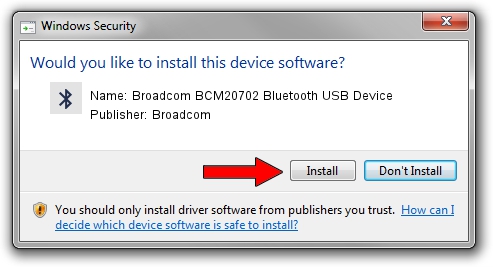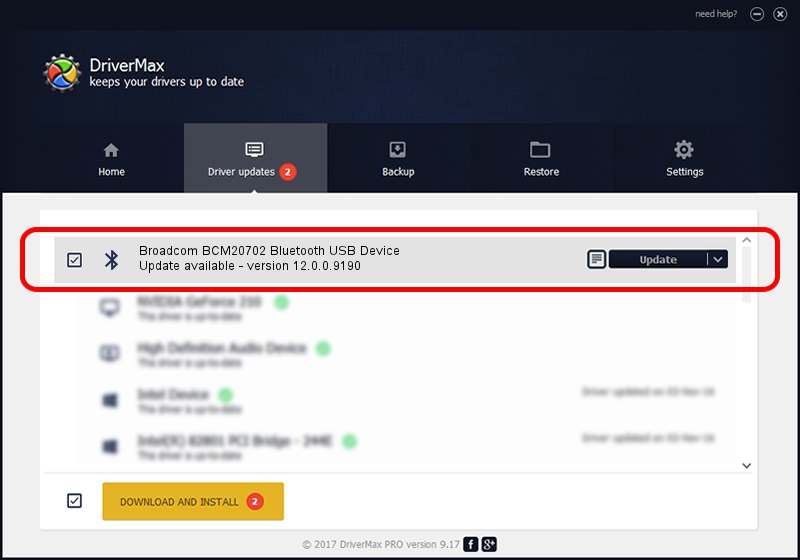Advertising seems to be blocked by your browser.
The ads help us provide this software and web site to you for free.
Please support our project by allowing our site to show ads.
Home /
Manufacturers /
Broadcom /
Broadcom BCM20702 Bluetooth USB Device /
USB/VID_0A5C&PID_2169 /
12.0.0.9190 Jan 30, 2014
Broadcom Broadcom BCM20702 Bluetooth USB Device - two ways of downloading and installing the driver
Broadcom BCM20702 Bluetooth USB Device is a Bluetooth hardware device. This Windows driver was developed by Broadcom. The hardware id of this driver is USB/VID_0A5C&PID_2169; this string has to match your hardware.
1. Broadcom Broadcom BCM20702 Bluetooth USB Device - install the driver manually
- Download the setup file for Broadcom Broadcom BCM20702 Bluetooth USB Device driver from the location below. This is the download link for the driver version 12.0.0.9190 released on 2014-01-30.
- Run the driver setup file from a Windows account with administrative rights. If your User Access Control (UAC) is started then you will have to accept of the driver and run the setup with administrative rights.
- Follow the driver installation wizard, which should be quite easy to follow. The driver installation wizard will scan your PC for compatible devices and will install the driver.
- Restart your PC and enjoy the updated driver, as you can see it was quite smple.
This driver was rated with an average of 3 stars by 99480 users.
2. How to install Broadcom Broadcom BCM20702 Bluetooth USB Device driver using DriverMax
The most important advantage of using DriverMax is that it will setup the driver for you in just a few seconds and it will keep each driver up to date. How easy can you install a driver using DriverMax? Let's take a look!
- Start DriverMax and click on the yellow button named ~SCAN FOR DRIVER UPDATES NOW~. Wait for DriverMax to scan and analyze each driver on your PC.
- Take a look at the list of available driver updates. Scroll the list down until you locate the Broadcom Broadcom BCM20702 Bluetooth USB Device driver. Click the Update button.
- Finished installing the driver!

Aug 9 2016 1:53PM / Written by Dan Armano for DriverMax
follow @danarm