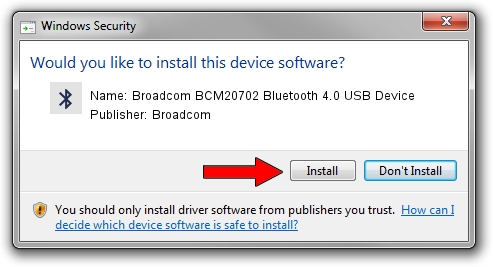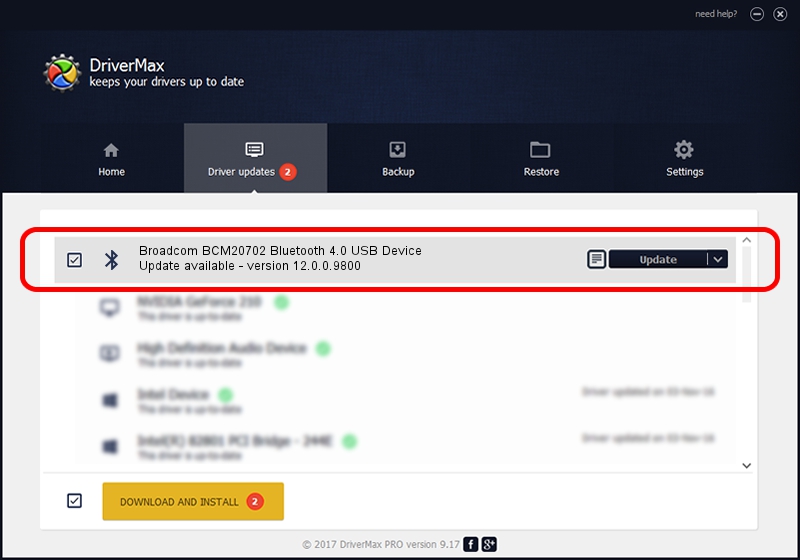Advertising seems to be blocked by your browser.
The ads help us provide this software and web site to you for free.
Please support our project by allowing our site to show ads.
Home /
Manufacturers /
Broadcom /
Broadcom BCM20702 Bluetooth 4.0 USB Device /
USB/VID_0A5C&PID_21E4 /
12.0.0.9800 Jun 03, 2014
Driver for Broadcom Broadcom BCM20702 Bluetooth 4.0 USB Device - downloading and installing it
Broadcom BCM20702 Bluetooth 4.0 USB Device is a Bluetooth device. This Windows driver was developed by Broadcom. USB/VID_0A5C&PID_21E4 is the matching hardware id of this device.
1. Broadcom Broadcom BCM20702 Bluetooth 4.0 USB Device driver - how to install it manually
- Download the driver setup file for Broadcom Broadcom BCM20702 Bluetooth 4.0 USB Device driver from the link below. This download link is for the driver version 12.0.0.9800 released on 2014-06-03.
- Start the driver installation file from a Windows account with administrative rights. If your UAC (User Access Control) is running then you will have to accept of the driver and run the setup with administrative rights.
- Go through the driver installation wizard, which should be quite easy to follow. The driver installation wizard will scan your PC for compatible devices and will install the driver.
- Shutdown and restart your computer and enjoy the fresh driver, it is as simple as that.
Driver rating 3.6 stars out of 24218 votes.
2. How to use DriverMax to install Broadcom Broadcom BCM20702 Bluetooth 4.0 USB Device driver
The advantage of using DriverMax is that it will setup the driver for you in the easiest possible way and it will keep each driver up to date. How easy can you install a driver using DriverMax? Let's follow a few steps!
- Start DriverMax and press on the yellow button named ~SCAN FOR DRIVER UPDATES NOW~. Wait for DriverMax to scan and analyze each driver on your computer.
- Take a look at the list of detected driver updates. Scroll the list down until you locate the Broadcom Broadcom BCM20702 Bluetooth 4.0 USB Device driver. Click the Update button.
- Finished installing the driver!

Jun 23 2016 3:55AM / Written by Andreea Kartman for DriverMax
follow @DeeaKartman