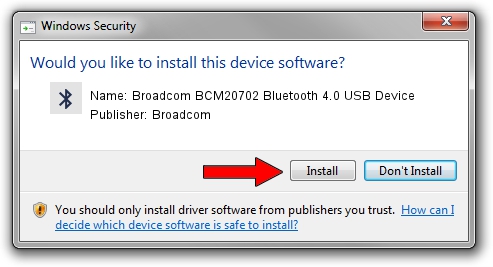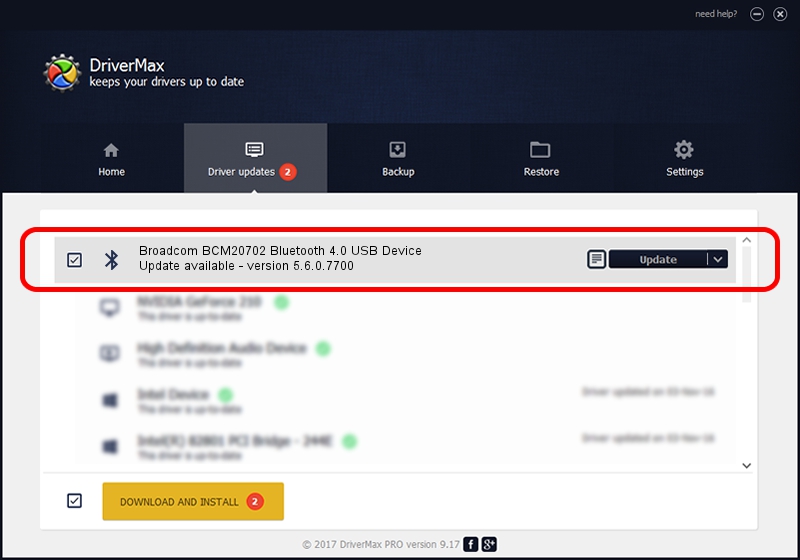Advertising seems to be blocked by your browser.
The ads help us provide this software and web site to you for free.
Please support our project by allowing our site to show ads.
Home /
Manufacturers /
Broadcom /
Broadcom BCM20702 Bluetooth 4.0 USB Device /
USB/VID_0A5C&PID_21CE /
5.6.0.7700 Dec 01, 2011
Driver for Broadcom Broadcom BCM20702 Bluetooth 4.0 USB Device - downloading and installing it
Broadcom BCM20702 Bluetooth 4.0 USB Device is a Bluetooth for Windows device. The Windows version of this driver was developed by Broadcom. In order to make sure you are downloading the exact right driver the hardware id is USB/VID_0A5C&PID_21CE.
1. Install Broadcom Broadcom BCM20702 Bluetooth 4.0 USB Device driver manually
- Download the setup file for Broadcom Broadcom BCM20702 Bluetooth 4.0 USB Device driver from the link below. This is the download link for the driver version 5.6.0.7700 dated 2011-12-01.
- Run the driver installation file from a Windows account with administrative rights. If your User Access Control (UAC) is enabled then you will have to accept of the driver and run the setup with administrative rights.
- Go through the driver setup wizard, which should be quite straightforward. The driver setup wizard will analyze your PC for compatible devices and will install the driver.
- Shutdown and restart your computer and enjoy the updated driver, it is as simple as that.
This driver was rated with an average of 3.2 stars by 93329 users.
2. Using DriverMax to install Broadcom Broadcom BCM20702 Bluetooth 4.0 USB Device driver
The advantage of using DriverMax is that it will install the driver for you in just a few seconds and it will keep each driver up to date, not just this one. How easy can you install a driver with DriverMax? Let's take a look!
- Open DriverMax and push on the yellow button named ~SCAN FOR DRIVER UPDATES NOW~. Wait for DriverMax to scan and analyze each driver on your computer.
- Take a look at the list of driver updates. Search the list until you locate the Broadcom Broadcom BCM20702 Bluetooth 4.0 USB Device driver. Click the Update button.
- Enjoy using the updated driver! :)

Jul 14 2016 6:09PM / Written by Dan Armano for DriverMax
follow @danarm