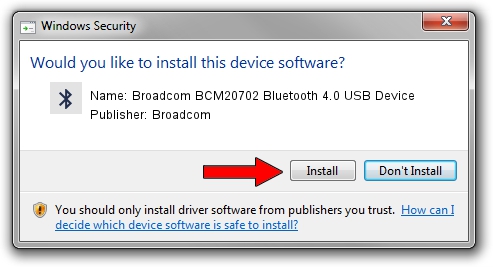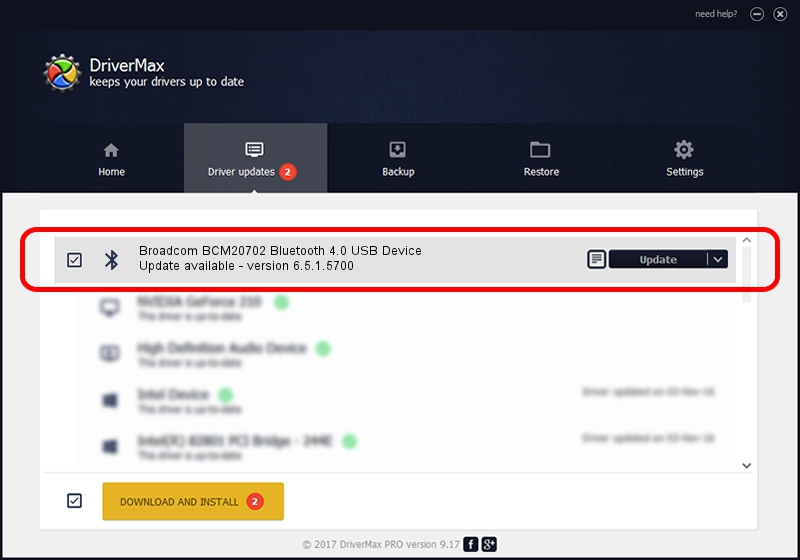Advertising seems to be blocked by your browser.
The ads help us provide this software and web site to you for free.
Please support our project by allowing our site to show ads.
Home /
Manufacturers /
Broadcom /
Broadcom BCM20702 Bluetooth 4.0 USB Device /
USB/VID_0A5C&PID_21C1 /
6.5.1.5700 Jun 19, 2014
Broadcom Broadcom BCM20702 Bluetooth 4.0 USB Device how to download and install the driver
Broadcom BCM20702 Bluetooth 4.0 USB Device is a Bluetooth hardware device. The developer of this driver was Broadcom. USB/VID_0A5C&PID_21C1 is the matching hardware id of this device.
1. Manually install Broadcom Broadcom BCM20702 Bluetooth 4.0 USB Device driver
- Download the setup file for Broadcom Broadcom BCM20702 Bluetooth 4.0 USB Device driver from the link below. This download link is for the driver version 6.5.1.5700 released on 2014-06-19.
- Start the driver setup file from a Windows account with administrative rights. If your UAC (User Access Control) is enabled then you will have to confirm the installation of the driver and run the setup with administrative rights.
- Go through the driver installation wizard, which should be pretty easy to follow. The driver installation wizard will scan your PC for compatible devices and will install the driver.
- Restart your PC and enjoy the new driver, it is as simple as that.
This driver received an average rating of 3.9 stars out of 56427 votes.
2. Using DriverMax to install Broadcom Broadcom BCM20702 Bluetooth 4.0 USB Device driver
The most important advantage of using DriverMax is that it will install the driver for you in just a few seconds and it will keep each driver up to date, not just this one. How can you install a driver with DriverMax? Let's follow a few steps!
- Open DriverMax and press on the yellow button named ~SCAN FOR DRIVER UPDATES NOW~. Wait for DriverMax to scan and analyze each driver on your computer.
- Take a look at the list of detected driver updates. Scroll the list down until you find the Broadcom Broadcom BCM20702 Bluetooth 4.0 USB Device driver. Click on Update.
- Enjoy using the updated driver! :)

Jun 28 2016 3:05PM / Written by Dan Armano for DriverMax
follow @danarm