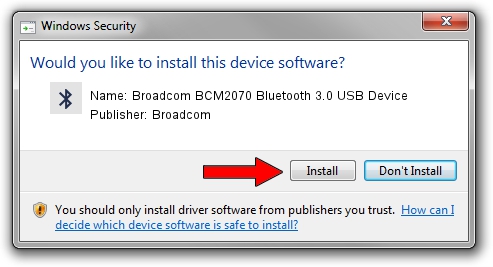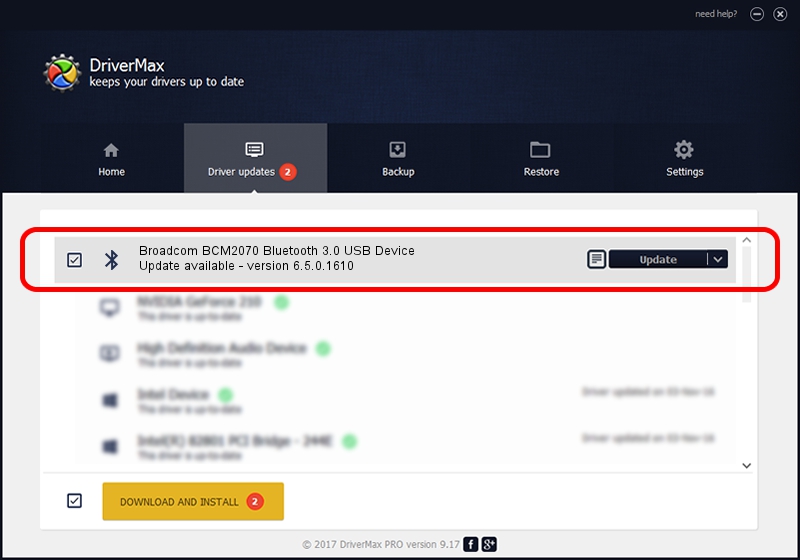Advertising seems to be blocked by your browser.
The ads help us provide this software and web site to you for free.
Please support our project by allowing our site to show ads.
Home /
Manufacturers /
Broadcom /
Broadcom BCM2070 Bluetooth 3.0 USB Device /
USB/VID_13D3&PID_3319 /
6.5.0.1610 Jul 20, 2011
Download and install Broadcom Broadcom BCM2070 Bluetooth 3.0 USB Device driver
Broadcom BCM2070 Bluetooth 3.0 USB Device is a Bluetooth hardware device. The developer of this driver was Broadcom. The hardware id of this driver is USB/VID_13D3&PID_3319.
1. Broadcom Broadcom BCM2070 Bluetooth 3.0 USB Device - install the driver manually
- Download the setup file for Broadcom Broadcom BCM2070 Bluetooth 3.0 USB Device driver from the location below. This download link is for the driver version 6.5.0.1610 dated 2011-07-20.
- Start the driver installation file from a Windows account with the highest privileges (rights). If your User Access Control Service (UAC) is running then you will have to confirm the installation of the driver and run the setup with administrative rights.
- Follow the driver setup wizard, which should be quite straightforward. The driver setup wizard will analyze your PC for compatible devices and will install the driver.
- Restart your computer and enjoy the fresh driver, it is as simple as that.
This driver was installed by many users and received an average rating of 3.1 stars out of 12184 votes.
2. The easy way: using DriverMax to install Broadcom Broadcom BCM2070 Bluetooth 3.0 USB Device driver
The advantage of using DriverMax is that it will install the driver for you in the easiest possible way and it will keep each driver up to date. How easy can you install a driver using DriverMax? Let's follow a few steps!
- Start DriverMax and click on the yellow button that says ~SCAN FOR DRIVER UPDATES NOW~. Wait for DriverMax to scan and analyze each driver on your PC.
- Take a look at the list of available driver updates. Scroll the list down until you locate the Broadcom Broadcom BCM2070 Bluetooth 3.0 USB Device driver. Click the Update button.
- Finished installing the driver!