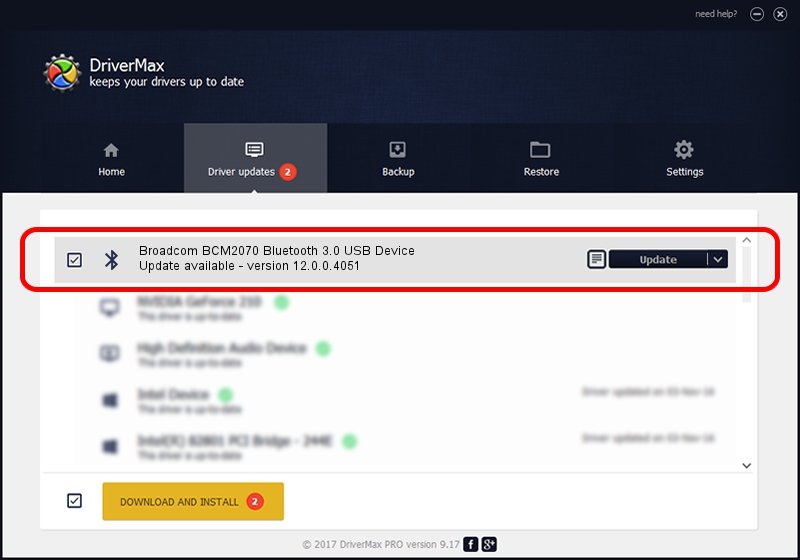Advertising seems to be blocked by your browser.
The ads help us provide this software and web site to you for free.
Please support our project by allowing our site to show ads.
Home /
Manufacturers /
Broadcom /
Broadcom BCM2070 Bluetooth 3.0 USB Device /
USB/VID_0A5C&PID_21A9 /
12.0.0.4051 Nov 08, 2012
Driver for Broadcom Broadcom BCM2070 Bluetooth 3.0 USB Device - downloading and installing it
Broadcom BCM2070 Bluetooth 3.0 USB Device is a Bluetooth hardware device. The developer of this driver was Broadcom. In order to make sure you are downloading the exact right driver the hardware id is USB/VID_0A5C&PID_21A9.
1. Install Broadcom Broadcom BCM2070 Bluetooth 3.0 USB Device driver manually
- Download the setup file for Broadcom Broadcom BCM2070 Bluetooth 3.0 USB Device driver from the location below. This is the download link for the driver version 12.0.0.4051 dated 2012-11-08.
- Start the driver setup file from a Windows account with the highest privileges (rights). If your UAC (User Access Control) is enabled then you will have to accept of the driver and run the setup with administrative rights.
- Follow the driver setup wizard, which should be quite easy to follow. The driver setup wizard will scan your PC for compatible devices and will install the driver.
- Shutdown and restart your PC and enjoy the new driver, as you can see it was quite smple.
This driver was rated with an average of 3.6 stars by 98380 users.
2. Using DriverMax to install Broadcom Broadcom BCM2070 Bluetooth 3.0 USB Device driver
The advantage of using DriverMax is that it will install the driver for you in the easiest possible way and it will keep each driver up to date. How can you install a driver with DriverMax? Let's take a look!
- Start DriverMax and press on the yellow button named ~SCAN FOR DRIVER UPDATES NOW~. Wait for DriverMax to scan and analyze each driver on your computer.
- Take a look at the list of available driver updates. Scroll the list down until you find the Broadcom Broadcom BCM2070 Bluetooth 3.0 USB Device driver. Click on Update.
- Finished installing the driver!

Jul 21 2016 4:59PM / Written by Andreea Kartman for DriverMax
follow @DeeaKartman