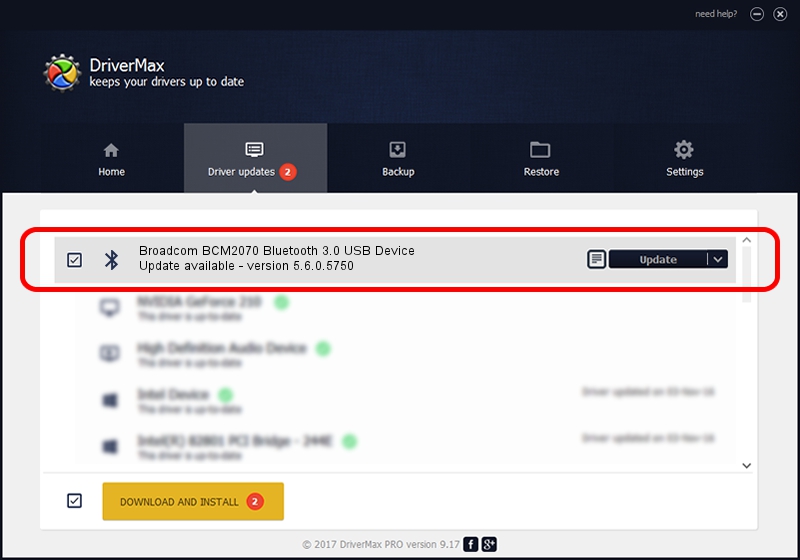Advertising seems to be blocked by your browser.
The ads help us provide this software and web site to you for free.
Please support our project by allowing our site to show ads.
Home /
Manufacturers /
Broadcom /
Broadcom BCM2070 Bluetooth 3.0 USB Device /
USB/VID_0A5C&PID_2187 /
5.6.0.5750 Sep 09, 2010
Driver for Broadcom Broadcom BCM2070 Bluetooth 3.0 USB Device - downloading and installing it
Broadcom BCM2070 Bluetooth 3.0 USB Device is a Bluetooth for Windows hardware device. The Windows version of this driver was developed by Broadcom. The hardware id of this driver is USB/VID_0A5C&PID_2187.
1. Install Broadcom Broadcom BCM2070 Bluetooth 3.0 USB Device driver manually
- Download the setup file for Broadcom Broadcom BCM2070 Bluetooth 3.0 USB Device driver from the link below. This download link is for the driver version 5.6.0.5750 released on 2010-09-09.
- Run the driver installation file from a Windows account with administrative rights. If your User Access Control (UAC) is started then you will have to accept of the driver and run the setup with administrative rights.
- Go through the driver setup wizard, which should be pretty straightforward. The driver setup wizard will analyze your PC for compatible devices and will install the driver.
- Shutdown and restart your PC and enjoy the updated driver, it is as simple as that.
This driver received an average rating of 3.6 stars out of 11154 votes.
2. How to use DriverMax to install Broadcom Broadcom BCM2070 Bluetooth 3.0 USB Device driver
The advantage of using DriverMax is that it will setup the driver for you in the easiest possible way and it will keep each driver up to date, not just this one. How can you install a driver with DriverMax? Let's follow a few steps!
- Open DriverMax and press on the yellow button that says ~SCAN FOR DRIVER UPDATES NOW~. Wait for DriverMax to analyze each driver on your PC.
- Take a look at the list of detected driver updates. Search the list until you locate the Broadcom Broadcom BCM2070 Bluetooth 3.0 USB Device driver. Click on Update.
- Finished installing the driver!

Aug 6 2016 6:52PM / Written by Andreea Kartman for DriverMax
follow @DeeaKartman