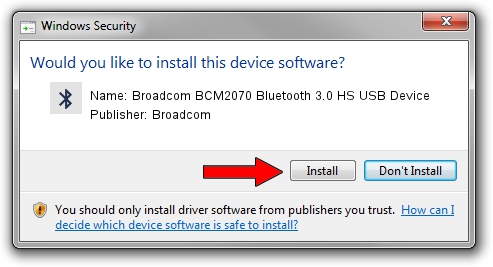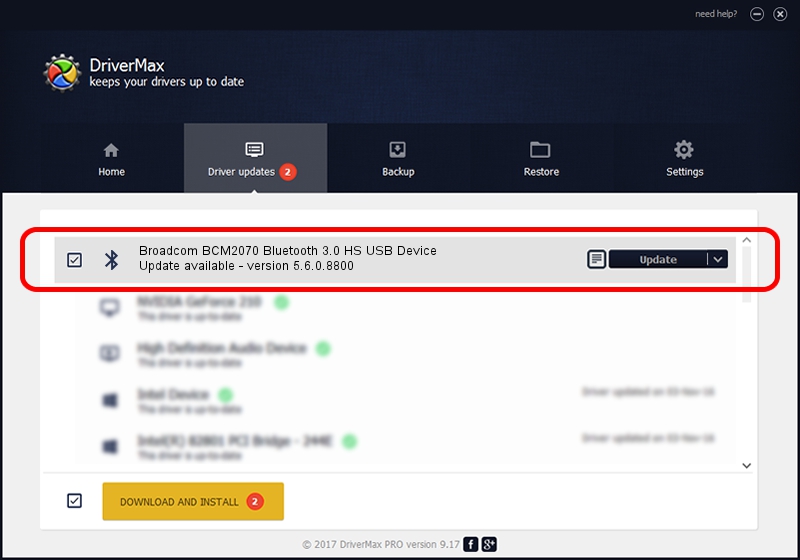Advertising seems to be blocked by your browser.
The ads help us provide this software and web site to you for free.
Please support our project by allowing our site to show ads.
Home /
Manufacturers /
Broadcom /
Broadcom BCM2070 Bluetooth 3.0 HS USB Device /
USB/VID_0A5C&PID_21A4 /
5.6.0.8800 Feb 12, 2013
Broadcom Broadcom BCM2070 Bluetooth 3.0 HS USB Device - two ways of downloading and installing the driver
Broadcom BCM2070 Bluetooth 3.0 HS USB Device is a Bluetooth for Windows hardware device. This Windows driver was developed by Broadcom. USB/VID_0A5C&PID_21A4 is the matching hardware id of this device.
1. Manually install Broadcom Broadcom BCM2070 Bluetooth 3.0 HS USB Device driver
- Download the driver setup file for Broadcom Broadcom BCM2070 Bluetooth 3.0 HS USB Device driver from the location below. This is the download link for the driver version 5.6.0.8800 released on 2013-02-12.
- Start the driver setup file from a Windows account with administrative rights. If your UAC (User Access Control) is started then you will have to accept of the driver and run the setup with administrative rights.
- Follow the driver setup wizard, which should be quite easy to follow. The driver setup wizard will analyze your PC for compatible devices and will install the driver.
- Shutdown and restart your PC and enjoy the updated driver, it is as simple as that.
This driver was rated with an average of 3.6 stars by 5042 users.
2. How to install Broadcom Broadcom BCM2070 Bluetooth 3.0 HS USB Device driver using DriverMax
The advantage of using DriverMax is that it will setup the driver for you in the easiest possible way and it will keep each driver up to date. How easy can you install a driver with DriverMax? Let's follow a few steps!
- Start DriverMax and press on the yellow button named ~SCAN FOR DRIVER UPDATES NOW~. Wait for DriverMax to analyze each driver on your PC.
- Take a look at the list of detected driver updates. Scroll the list down until you locate the Broadcom Broadcom BCM2070 Bluetooth 3.0 HS USB Device driver. Click on Update.
- That's all, the driver is now installed!

Jul 9 2016 4:54AM / Written by Dan Armano for DriverMax
follow @danarm