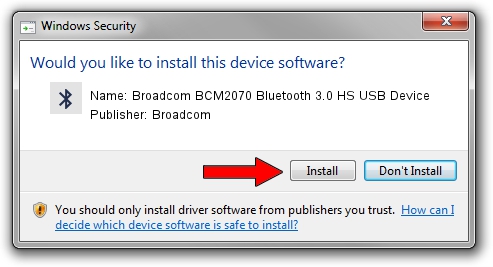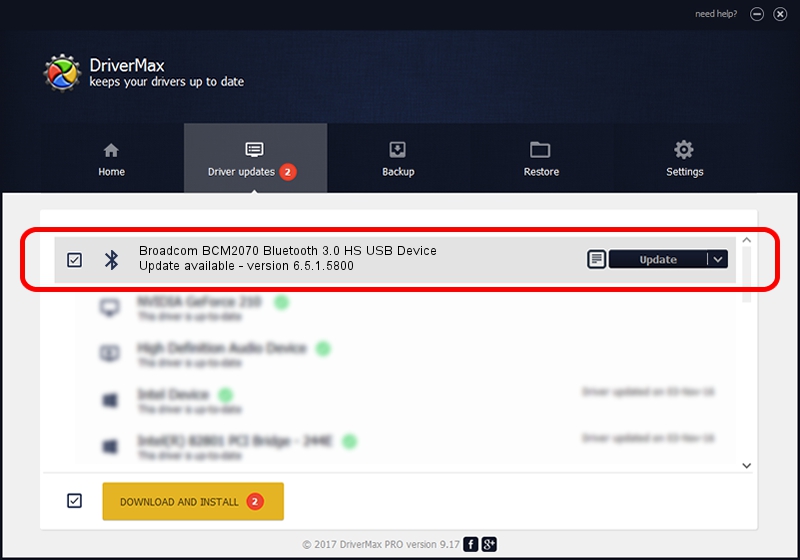Advertising seems to be blocked by your browser.
The ads help us provide this software and web site to you for free.
Please support our project by allowing our site to show ads.
Home /
Manufacturers /
Broadcom /
Broadcom BCM2070 Bluetooth 3.0 HS USB Device /
USB/VID_0A5C&PID_219C /
6.5.1.5800 Jul 17, 2014
Broadcom Broadcom BCM2070 Bluetooth 3.0 HS USB Device how to download and install the driver
Broadcom BCM2070 Bluetooth 3.0 HS USB Device is a Bluetooth device. This driver was developed by Broadcom. The hardware id of this driver is USB/VID_0A5C&PID_219C.
1. How to manually install Broadcom Broadcom BCM2070 Bluetooth 3.0 HS USB Device driver
- Download the setup file for Broadcom Broadcom BCM2070 Bluetooth 3.0 HS USB Device driver from the location below. This is the download link for the driver version 6.5.1.5800 released on 2014-07-17.
- Start the driver setup file from a Windows account with the highest privileges (rights). If your User Access Control Service (UAC) is running then you will have to confirm the installation of the driver and run the setup with administrative rights.
- Go through the driver installation wizard, which should be quite straightforward. The driver installation wizard will scan your PC for compatible devices and will install the driver.
- Restart your computer and enjoy the updated driver, as you can see it was quite smple.
Driver rating 3.7 stars out of 64899 votes.
2. How to install Broadcom Broadcom BCM2070 Bluetooth 3.0 HS USB Device driver using DriverMax
The advantage of using DriverMax is that it will setup the driver for you in the easiest possible way and it will keep each driver up to date, not just this one. How can you install a driver using DriverMax? Let's see!
- Open DriverMax and click on the yellow button that says ~SCAN FOR DRIVER UPDATES NOW~. Wait for DriverMax to scan and analyze each driver on your PC.
- Take a look at the list of detected driver updates. Search the list until you locate the Broadcom Broadcom BCM2070 Bluetooth 3.0 HS USB Device driver. Click on Update.
- Finished installing the driver!

Jun 23 2016 2:02AM / Written by Dan Armano for DriverMax
follow @danarm