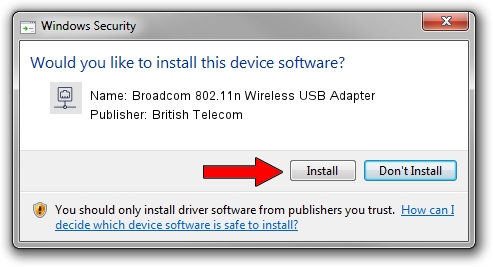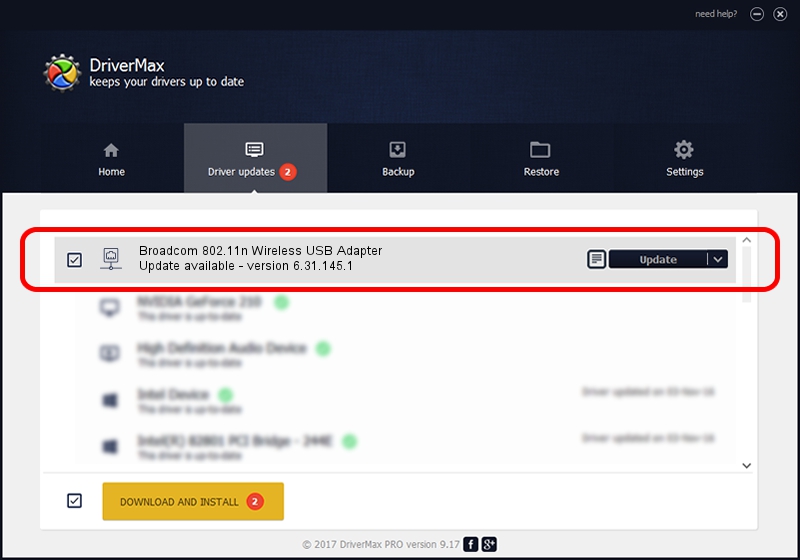Advertising seems to be blocked by your browser.
The ads help us provide this software and web site to you for free.
Please support our project by allowing our site to show ads.
Home /
Manufacturers /
British Telecom /
Broadcom 802.11n Wireless USB Adapter /
USB/VID_0A5C&PID_BD17 /
6.31.145.1 Mar 07, 2013
British Telecom Broadcom 802.11n Wireless USB Adapter how to download and install the driver
Broadcom 802.11n Wireless USB Adapter is a Network Adapters device. The Windows version of this driver was developed by British Telecom. In order to make sure you are downloading the exact right driver the hardware id is USB/VID_0A5C&PID_BD17.
1. How to manually install British Telecom Broadcom 802.11n Wireless USB Adapter driver
- You can download from the link below the driver installer file for the British Telecom Broadcom 802.11n Wireless USB Adapter driver. The archive contains version 6.31.145.1 dated 2013-03-07 of the driver.
- Run the driver installer file from a user account with administrative rights. If your UAC (User Access Control) is enabled please confirm the installation of the driver and run the setup with administrative rights.
- Go through the driver setup wizard, which will guide you; it should be pretty easy to follow. The driver setup wizard will analyze your PC and will install the right driver.
- When the operation finishes restart your PC in order to use the updated driver. It is as simple as that to install a Windows driver!
File size of the driver: 5652523 bytes (5.39 MB)
This driver received an average rating of 4 stars out of 81286 votes.
This driver was released for the following versions of Windows:
- This driver works on Windows Vista 64 bits
- This driver works on Windows 7 64 bits
- This driver works on Windows 8 64 bits
- This driver works on Windows 8.1 64 bits
- This driver works on Windows 10 64 bits
- This driver works on Windows 11 64 bits
2. Using DriverMax to install British Telecom Broadcom 802.11n Wireless USB Adapter driver
The advantage of using DriverMax is that it will install the driver for you in the easiest possible way and it will keep each driver up to date, not just this one. How can you install a driver using DriverMax? Let's see!
- Start DriverMax and push on the yellow button that says ~SCAN FOR DRIVER UPDATES NOW~. Wait for DriverMax to analyze each driver on your computer.
- Take a look at the list of detected driver updates. Scroll the list down until you locate the British Telecom Broadcom 802.11n Wireless USB Adapter driver. Click on Update.
- Finished installing the driver!

Jul 11 2016 12:49PM / Written by Andreea Kartman for DriverMax
follow @DeeaKartman