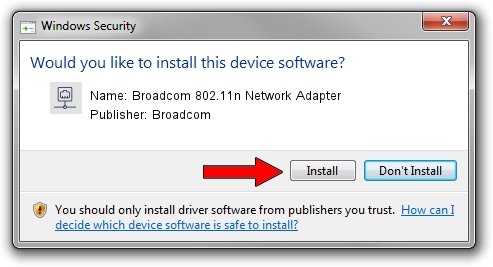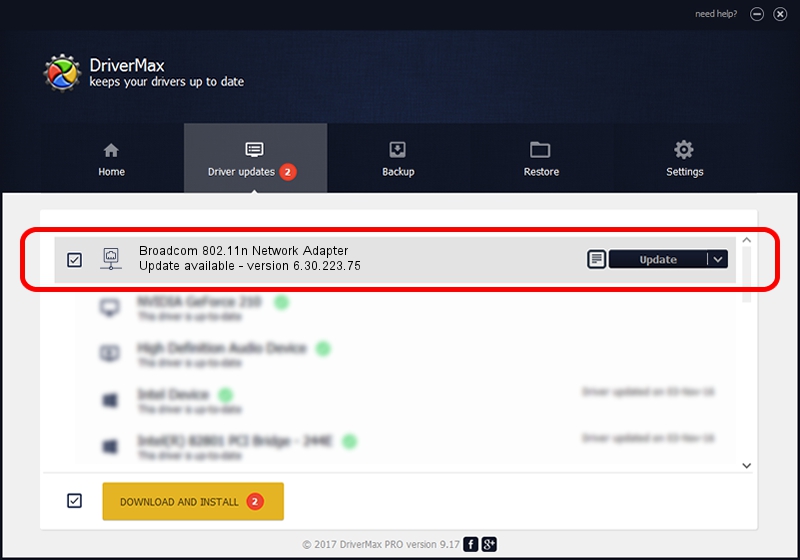Advertising seems to be blocked by your browser.
The ads help us provide this software and web site to you for free.
Please support our project by allowing our site to show ads.
Home /
Manufacturers /
Broadcom /
Broadcom 802.11n Network Adapter /
PCI/VEN_14E4&DEV_A8DB /
6.30.223.75 Apr 26, 2013
Download and install Broadcom Broadcom 802.11n Network Adapter driver
Broadcom 802.11n Network Adapter is a Network Adapters hardware device. The developer of this driver was Broadcom. The hardware id of this driver is PCI/VEN_14E4&DEV_A8DB; this string has to match your hardware.
1. Manually install Broadcom Broadcom 802.11n Network Adapter driver
- Download the setup file for Broadcom Broadcom 802.11n Network Adapter driver from the location below. This is the download link for the driver version 6.30.223.75 released on 2013-04-26.
- Run the driver installation file from a Windows account with the highest privileges (rights). If your UAC (User Access Control) is enabled then you will have to confirm the installation of the driver and run the setup with administrative rights.
- Follow the driver installation wizard, which should be pretty straightforward. The driver installation wizard will analyze your PC for compatible devices and will install the driver.
- Shutdown and restart your PC and enjoy the new driver, as you can see it was quite smple.
Driver file size: 6655525 bytes (6.35 MB)
This driver received an average rating of 4.3 stars out of 47113 votes.
This driver was released for the following versions of Windows:
- This driver works on Windows 2000 32 bits
- This driver works on Windows Server 2003 32 bits
- This driver works on Windows XP 32 bits
- This driver works on Windows Vista 32 bits
- This driver works on Windows 7 32 bits
2. The easy way: using DriverMax to install Broadcom Broadcom 802.11n Network Adapter driver
The most important advantage of using DriverMax is that it will install the driver for you in just a few seconds and it will keep each driver up to date. How can you install a driver with DriverMax? Let's take a look!
- Start DriverMax and push on the yellow button that says ~SCAN FOR DRIVER UPDATES NOW~. Wait for DriverMax to scan and analyze each driver on your computer.
- Take a look at the list of available driver updates. Scroll the list down until you locate the Broadcom Broadcom 802.11n Network Adapter driver. Click on Update.
- That's all, the driver is now installed!

Aug 12 2016 7:49PM / Written by Dan Armano for DriverMax
follow @danarm