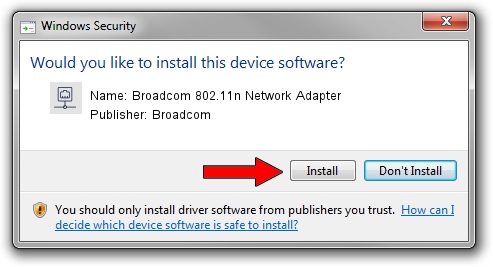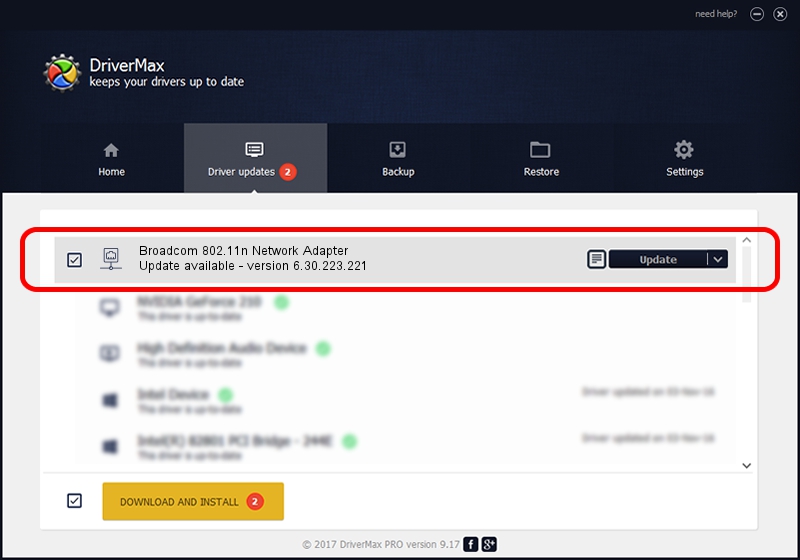Advertising seems to be blocked by your browser.
The ads help us provide this software and web site to you for free.
Please support our project by allowing our site to show ads.
Home /
Manufacturers /
Broadcom /
Broadcom 802.11n Network Adapter /
PCI/VEN_14E4&DEV_A886 /
6.30.223.221 Jan 07, 2014
Driver for Broadcom Broadcom 802.11n Network Adapter - downloading and installing it
Broadcom 802.11n Network Adapter is a Network Adapters device. This driver was developed by Broadcom. PCI/VEN_14E4&DEV_A886 is the matching hardware id of this device.
1. How to manually install Broadcom Broadcom 802.11n Network Adapter driver
- You can download from the link below the driver installer file for the Broadcom Broadcom 802.11n Network Adapter driver. The archive contains version 6.30.223.221 dated 2014-01-07 of the driver.
- Run the driver installer file from a user account with the highest privileges (rights). If your UAC (User Access Control) is enabled please accept of the driver and run the setup with administrative rights.
- Go through the driver setup wizard, which will guide you; it should be quite easy to follow. The driver setup wizard will analyze your computer and will install the right driver.
- When the operation finishes restart your PC in order to use the updated driver. It is as simple as that to install a Windows driver!
This driver received an average rating of 3.5 stars out of 3093 votes.
2. Installing the Broadcom Broadcom 802.11n Network Adapter driver using DriverMax: the easy way
The advantage of using DriverMax is that it will setup the driver for you in the easiest possible way and it will keep each driver up to date, not just this one. How can you install a driver using DriverMax? Let's take a look!
- Start DriverMax and click on the yellow button named ~SCAN FOR DRIVER UPDATES NOW~. Wait for DriverMax to scan and analyze each driver on your PC.
- Take a look at the list of detected driver updates. Search the list until you locate the Broadcom Broadcom 802.11n Network Adapter driver. Click the Update button.
- That's all, the driver is now installed!

Jul 10 2016 12:28PM / Written by Andreea Kartman for DriverMax
follow @DeeaKartman