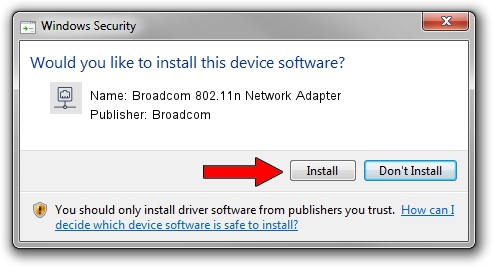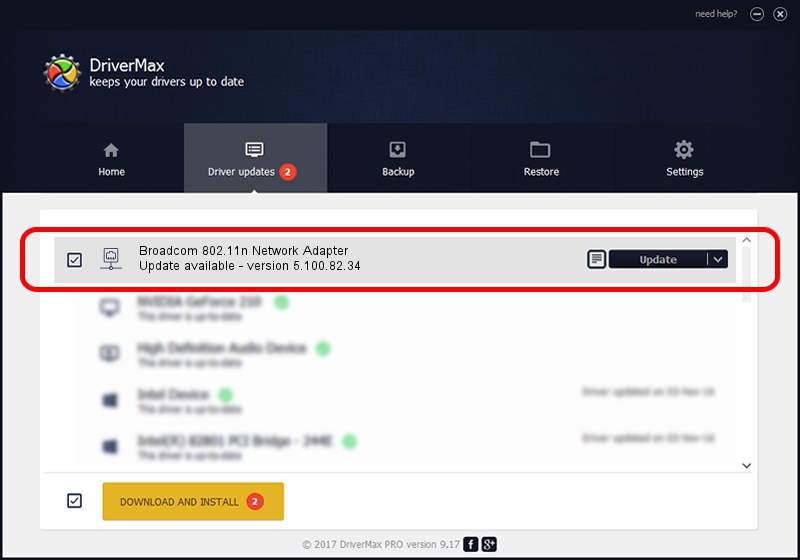Advertising seems to be blocked by your browser.
The ads help us provide this software and web site to you for free.
Please support our project by allowing our site to show ads.
Home /
Manufacturers /
Broadcom /
Broadcom 802.11n Network Adapter /
PCI/VEN_14E4&DEV_4727&SUBSYS_20471A3B /
5.100.82.34 Nov 23, 2010
Broadcom Broadcom 802.11n Network Adapter driver download and installation
Broadcom 802.11n Network Adapter is a Network Adapters device. This Windows driver was developed by Broadcom. In order to make sure you are downloading the exact right driver the hardware id is PCI/VEN_14E4&DEV_4727&SUBSYS_20471A3B.
1. Broadcom Broadcom 802.11n Network Adapter driver - how to install it manually
- You can download from the link below the driver setup file for the Broadcom Broadcom 802.11n Network Adapter driver. The archive contains version 5.100.82.34 released on 2010-11-23 of the driver.
- Start the driver installer file from a user account with administrative rights. If your UAC (User Access Control) is running please accept of the driver and run the setup with administrative rights.
- Go through the driver installation wizard, which will guide you; it should be quite easy to follow. The driver installation wizard will analyze your PC and will install the right driver.
- When the operation finishes restart your PC in order to use the updated driver. As you can see it was quite smple to install a Windows driver!
Driver file size: 4740831 bytes (4.52 MB)
Driver rating 5 stars out of 99063 votes.
This driver is fully compatible with the following versions of Windows:
- This driver works on Windows Vista 64 bits
- This driver works on Windows 7 64 bits
- This driver works on Windows 8 64 bits
- This driver works on Windows 8.1 64 bits
- This driver works on Windows 10 64 bits
- This driver works on Windows 11 64 bits
2. The easy way: using DriverMax to install Broadcom Broadcom 802.11n Network Adapter driver
The most important advantage of using DriverMax is that it will setup the driver for you in just a few seconds and it will keep each driver up to date, not just this one. How can you install a driver using DriverMax? Let's take a look!
- Open DriverMax and push on the yellow button that says ~SCAN FOR DRIVER UPDATES NOW~. Wait for DriverMax to analyze each driver on your PC.
- Take a look at the list of driver updates. Search the list until you find the Broadcom Broadcom 802.11n Network Adapter driver. Click the Update button.
- That's all, the driver is now installed!