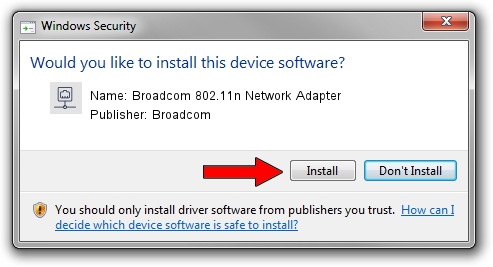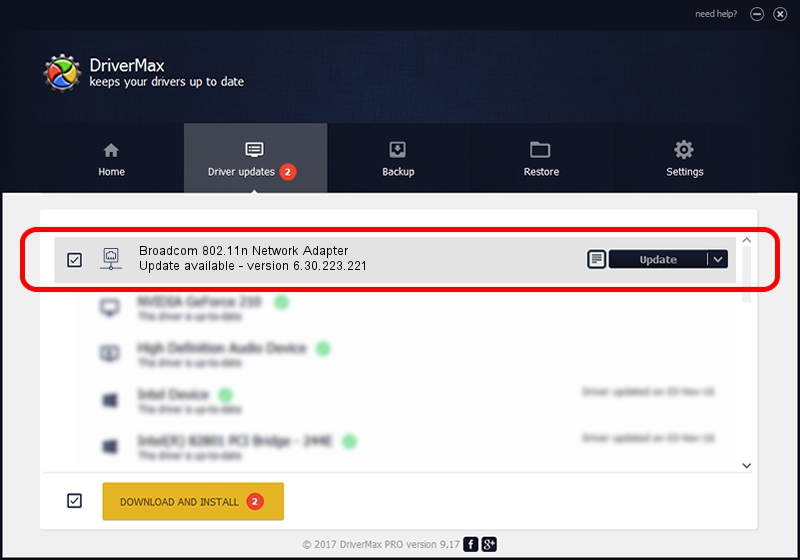Advertising seems to be blocked by your browser.
The ads help us provide this software and web site to you for free.
Please support our project by allowing our site to show ads.
Home /
Manufacturers /
Broadcom /
Broadcom 802.11n Network Adapter /
PCI/VEN_14E4&DEV_4328 /
6.30.223.221 Jan 07, 2014
Broadcom Broadcom 802.11n Network Adapter how to download and install the driver
Broadcom 802.11n Network Adapter is a Network Adapters device. This driver was developed by Broadcom. In order to make sure you are downloading the exact right driver the hardware id is PCI/VEN_14E4&DEV_4328.
1. Manually install Broadcom Broadcom 802.11n Network Adapter driver
- Download the setup file for Broadcom Broadcom 802.11n Network Adapter driver from the location below. This is the download link for the driver version 6.30.223.221 dated 2014-01-07.
- Run the driver installation file from a Windows account with the highest privileges (rights). If your User Access Control Service (UAC) is started then you will have to accept of the driver and run the setup with administrative rights.
- Go through the driver setup wizard, which should be pretty easy to follow. The driver setup wizard will analyze your PC for compatible devices and will install the driver.
- Shutdown and restart your computer and enjoy the new driver, it is as simple as that.
Driver rating 3.6 stars out of 97616 votes.
2. Installing the Broadcom Broadcom 802.11n Network Adapter driver using DriverMax: the easy way
The most important advantage of using DriverMax is that it will setup the driver for you in the easiest possible way and it will keep each driver up to date, not just this one. How can you install a driver with DriverMax? Let's follow a few steps!
- Start DriverMax and click on the yellow button that says ~SCAN FOR DRIVER UPDATES NOW~. Wait for DriverMax to analyze each driver on your PC.
- Take a look at the list of detected driver updates. Search the list until you locate the Broadcom Broadcom 802.11n Network Adapter driver. Click on Update.
- That's all, the driver is now installed!

Jul 10 2016 12:44PM / Written by Andreea Kartman for DriverMax
follow @DeeaKartman