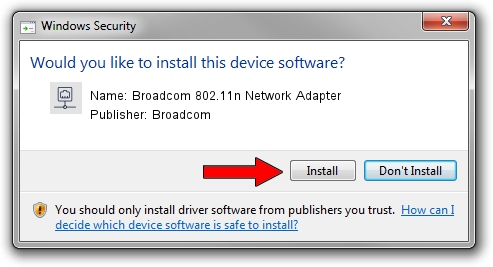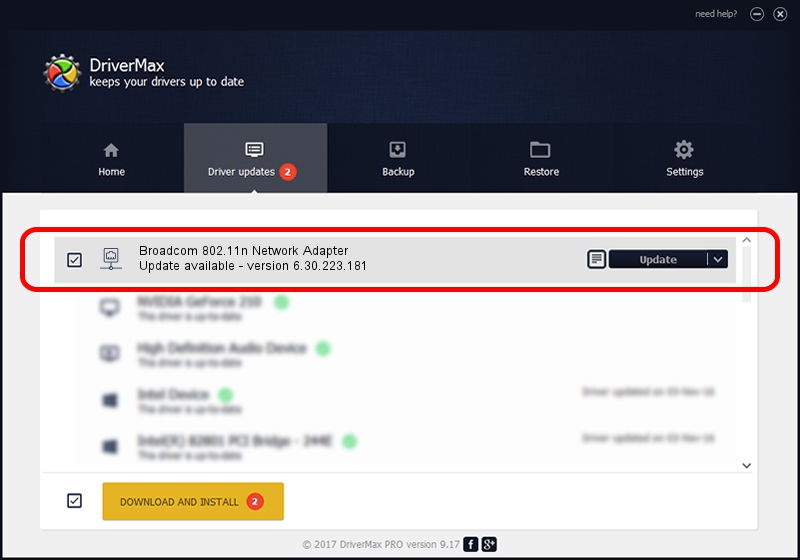Advertising seems to be blocked by your browser.
The ads help us provide this software and web site to you for free.
Please support our project by allowing our site to show ads.
Home /
Manufacturers /
Broadcom /
Broadcom 802.11n Network Adapter /
PCI/VEN_14E4&DEV_4322 /
6.30.223.181 Sep 28, 2013
Broadcom Broadcom 802.11n Network Adapter - two ways of downloading and installing the driver
Broadcom 802.11n Network Adapter is a Network Adapters hardware device. The Windows version of this driver was developed by Broadcom. The hardware id of this driver is PCI/VEN_14E4&DEV_4322.
1. Broadcom Broadcom 802.11n Network Adapter driver - how to install it manually
- Download the driver setup file for Broadcom Broadcom 802.11n Network Adapter driver from the link below. This is the download link for the driver version 6.30.223.181 released on 2013-09-28.
- Start the driver installation file from a Windows account with administrative rights. If your User Access Control Service (UAC) is enabled then you will have to confirm the installation of the driver and run the setup with administrative rights.
- Go through the driver setup wizard, which should be pretty straightforward. The driver setup wizard will analyze your PC for compatible devices and will install the driver.
- Shutdown and restart your computer and enjoy the new driver, it is as simple as that.
This driver was rated with an average of 3.6 stars by 73458 users.
2. Installing the Broadcom Broadcom 802.11n Network Adapter driver using DriverMax: the easy way
The advantage of using DriverMax is that it will setup the driver for you in just a few seconds and it will keep each driver up to date. How easy can you install a driver with DriverMax? Let's follow a few steps!
- Start DriverMax and press on the yellow button named ~SCAN FOR DRIVER UPDATES NOW~. Wait for DriverMax to analyze each driver on your PC.
- Take a look at the list of detected driver updates. Search the list until you locate the Broadcom Broadcom 802.11n Network Adapter driver. Click the Update button.
- Enjoy using the updated driver! :)

Aug 15 2016 3:13PM / Written by Daniel Statescu for DriverMax
follow @DanielStatescu