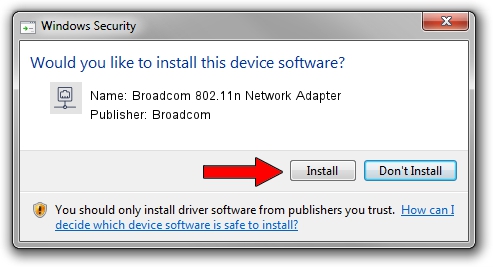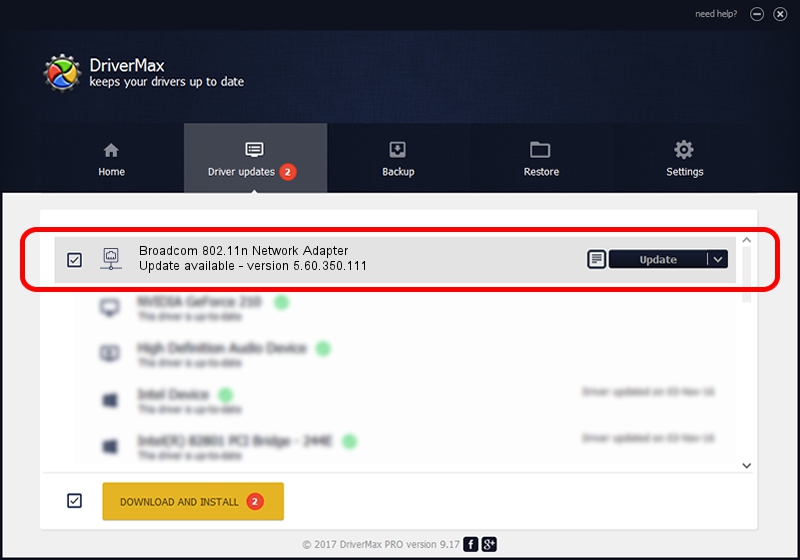Advertising seems to be blocked by your browser.
The ads help us provide this software and web site to you for free.
Please support our project by allowing our site to show ads.
Home /
Manufacturers /
Broadcom /
Broadcom 802.11n Network Adapter /
PCI/VEN_14E4&DEV_4322 /
5.60.350.111 Aug 05, 2010
Download and install Broadcom Broadcom 802.11n Network Adapter driver
Broadcom 802.11n Network Adapter is a Network Adapters device. The developer of this driver was Broadcom. PCI/VEN_14E4&DEV_4322 is the matching hardware id of this device.
1. How to manually install Broadcom Broadcom 802.11n Network Adapter driver
- Download the driver setup file for Broadcom Broadcom 802.11n Network Adapter driver from the location below. This download link is for the driver version 5.60.350.111 dated 2010-08-05.
- Run the driver installation file from a Windows account with the highest privileges (rights). If your User Access Control (UAC) is started then you will have to confirm the installation of the driver and run the setup with administrative rights.
- Go through the driver installation wizard, which should be quite easy to follow. The driver installation wizard will scan your PC for compatible devices and will install the driver.
- Shutdown and restart your PC and enjoy the updated driver, as you can see it was quite smple.
Download size of the driver: 3896024 bytes (3.72 MB)
This driver was rated with an average of 4.7 stars by 46104 users.
This driver is compatible with the following versions of Windows:
- This driver works on Windows Vista 64 bits
2. How to use DriverMax to install Broadcom Broadcom 802.11n Network Adapter driver
The most important advantage of using DriverMax is that it will install the driver for you in just a few seconds and it will keep each driver up to date, not just this one. How easy can you install a driver using DriverMax? Let's take a look!
- Start DriverMax and press on the yellow button named ~SCAN FOR DRIVER UPDATES NOW~. Wait for DriverMax to scan and analyze each driver on your computer.
- Take a look at the list of driver updates. Search the list until you locate the Broadcom Broadcom 802.11n Network Adapter driver. Click on Update.
- That's all, the driver is now installed!

Feb 2 2024 6:38AM / Written by Daniel Statescu for DriverMax
follow @DanielStatescu