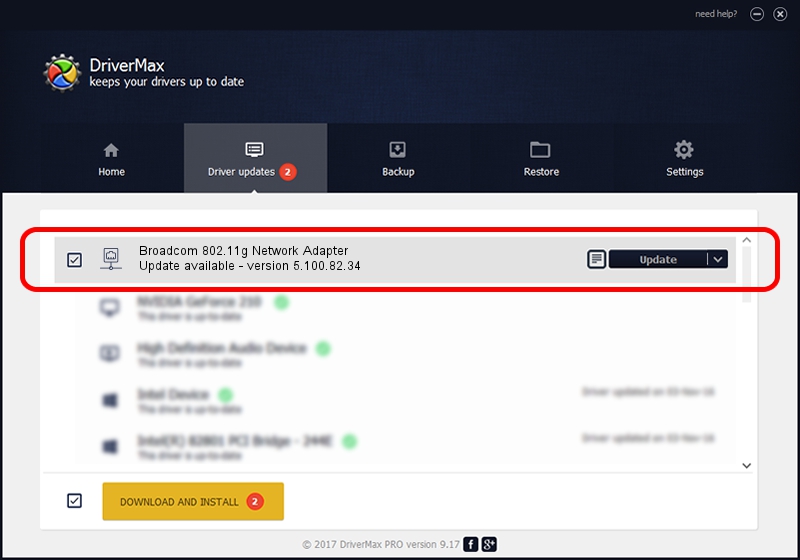Advertising seems to be blocked by your browser.
The ads help us provide this software and web site to you for free.
Please support our project by allowing our site to show ads.
Home /
Manufacturers /
Broadcom /
Broadcom 802.11g Network Adapter /
PCI/VEN_14E4&DEV_4318 /
5.100.82.34 Nov 23, 2010
Broadcom Broadcom 802.11g Network Adapter driver download and installation
Broadcom 802.11g Network Adapter is a Network Adapters device. The developer of this driver was Broadcom. PCI/VEN_14E4&DEV_4318 is the matching hardware id of this device.
1. Broadcom Broadcom 802.11g Network Adapter - install the driver manually
- Download the driver setup file for Broadcom Broadcom 802.11g Network Adapter driver from the link below. This download link is for the driver version 5.100.82.34 dated 2010-11-23.
- Start the driver installation file from a Windows account with the highest privileges (rights). If your UAC (User Access Control) is started then you will have to confirm the installation of the driver and run the setup with administrative rights.
- Follow the driver setup wizard, which should be pretty easy to follow. The driver setup wizard will scan your PC for compatible devices and will install the driver.
- Shutdown and restart your PC and enjoy the fresh driver, as you can see it was quite smple.
The file size of this driver is 4740831 bytes (4.52 MB)
This driver received an average rating of 4 stars out of 1779 votes.
This driver is compatible with the following versions of Windows:
- This driver works on Windows Vista 64 bits
- This driver works on Windows 7 64 bits
- This driver works on Windows 8 64 bits
- This driver works on Windows 8.1 64 bits
- This driver works on Windows 10 64 bits
- This driver works on Windows 11 64 bits
2. How to install Broadcom Broadcom 802.11g Network Adapter driver using DriverMax
The most important advantage of using DriverMax is that it will install the driver for you in just a few seconds and it will keep each driver up to date. How can you install a driver using DriverMax? Let's take a look!
- Start DriverMax and click on the yellow button named ~SCAN FOR DRIVER UPDATES NOW~. Wait for DriverMax to scan and analyze each driver on your PC.
- Take a look at the list of available driver updates. Scroll the list down until you locate the Broadcom Broadcom 802.11g Network Adapter driver. Click the Update button.
- That's it, you installed your first driver!