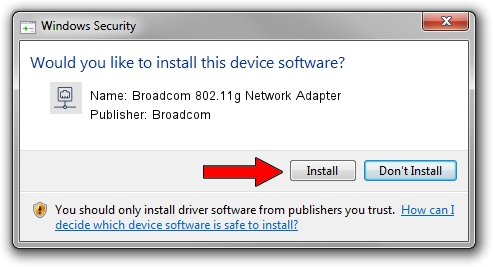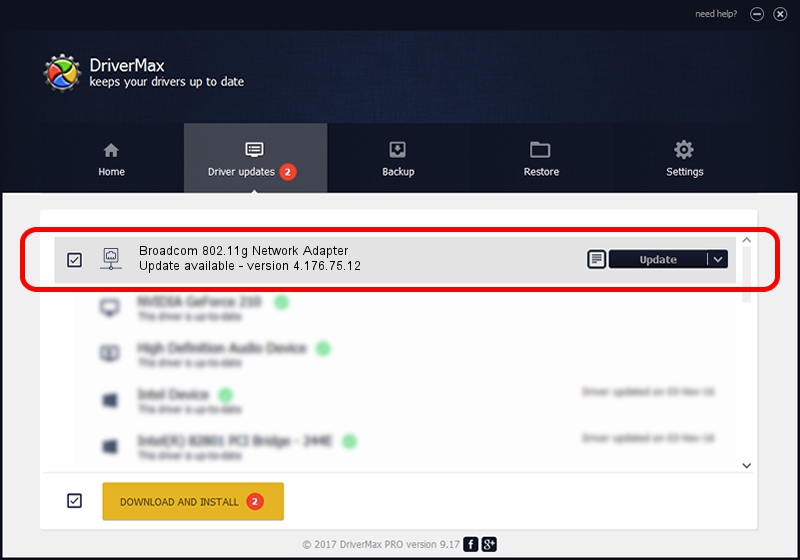Advertising seems to be blocked by your browser.
The ads help us provide this software and web site to you for free.
Please support our project by allowing our site to show ads.
Home /
Manufacturers /
Broadcom /
Broadcom 802.11g Network Adapter /
PCI/VEN_14E4&DEV_4318 /
4.176.75.12 Jan 05, 2009
Driver for Broadcom Broadcom 802.11g Network Adapter - downloading and installing it
Broadcom 802.11g Network Adapter is a Network Adapters hardware device. This Windows driver was developed by Broadcom. The hardware id of this driver is PCI/VEN_14E4&DEV_4318.
1. Broadcom Broadcom 802.11g Network Adapter driver - how to install it manually
- You can download from the link below the driver installer file for the Broadcom Broadcom 802.11g Network Adapter driver. The archive contains version 4.176.75.12 released on 2009-01-05 of the driver.
- Run the driver installer file from a user account with the highest privileges (rights). If your User Access Control Service (UAC) is running please confirm the installation of the driver and run the setup with administrative rights.
- Go through the driver installation wizard, which will guide you; it should be quite easy to follow. The driver installation wizard will scan your PC and will install the right driver.
- When the operation finishes restart your computer in order to use the updated driver. It is as simple as that to install a Windows driver!
Size of this driver: 565000 bytes (551.76 KB)
This driver was rated with an average of 4.5 stars by 19505 users.
This driver will work for the following versions of Windows:
- This driver works on Windows 7 32 bits
- This driver works on Windows 8 32 bits
- This driver works on Windows 8.1 32 bits
- This driver works on Windows 10 32 bits
- This driver works on Windows 11 32 bits
2. How to install Broadcom Broadcom 802.11g Network Adapter driver using DriverMax
The advantage of using DriverMax is that it will install the driver for you in the easiest possible way and it will keep each driver up to date, not just this one. How can you install a driver using DriverMax? Let's see!
- Start DriverMax and press on the yellow button named ~SCAN FOR DRIVER UPDATES NOW~. Wait for DriverMax to scan and analyze each driver on your PC.
- Take a look at the list of detected driver updates. Search the list until you locate the Broadcom Broadcom 802.11g Network Adapter driver. Click the Update button.
- That's it, you installed your first driver!

Jul 9 2016 6:59AM / Written by Andreea Kartman for DriverMax
follow @DeeaKartman