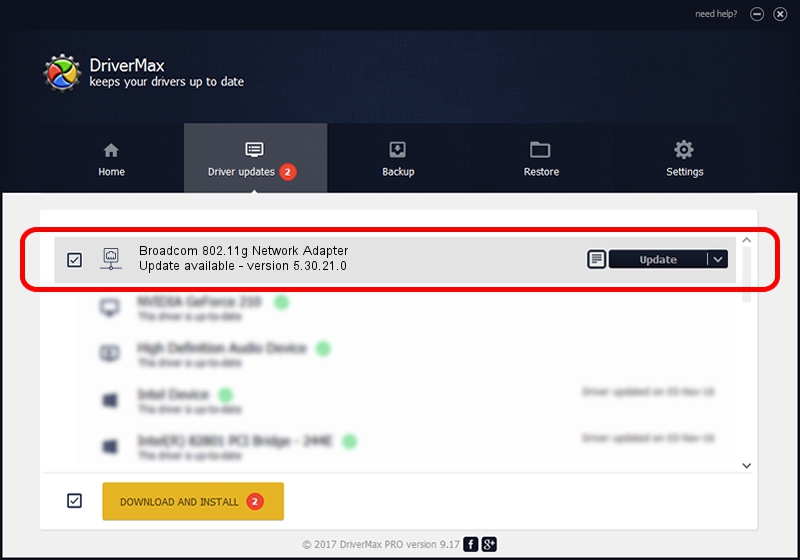Advertising seems to be blocked by your browser.
The ads help us provide this software and web site to you for free.
Please support our project by allowing our site to show ads.
Home /
Manufacturers /
Broadcom /
Broadcom 802.11g Network Adapter /
PCI/VEN_14E4&DEV_4313 /
5.30.21.0 Jul 07, 2009
Download and install Broadcom Broadcom 802.11g Network Adapter driver
Broadcom 802.11g Network Adapter is a Network Adapters hardware device. The developer of this driver was Broadcom. PCI/VEN_14E4&DEV_4313 is the matching hardware id of this device.
1. How to manually install Broadcom Broadcom 802.11g Network Adapter driver
- Download the setup file for Broadcom Broadcom 802.11g Network Adapter driver from the location below. This download link is for the driver version 5.30.21.0 released on 2009-07-07.
- Start the driver setup file from a Windows account with the highest privileges (rights). If your User Access Control (UAC) is enabled then you will have to accept of the driver and run the setup with administrative rights.
- Follow the driver installation wizard, which should be pretty easy to follow. The driver installation wizard will analyze your PC for compatible devices and will install the driver.
- Restart your PC and enjoy the new driver, as you can see it was quite smple.
Size of this driver: 3584173 bytes (3.42 MB)
This driver was rated with an average of 4 stars by 32538 users.
This driver will work for the following versions of Windows:
- This driver works on Windows 2000 32 bits
- This driver works on Windows Server 2003 32 bits
- This driver works on Windows XP 32 bits
- This driver works on Windows Vista 32 bits
- This driver works on Windows 7 32 bits
- This driver works on Windows 8 32 bits
- This driver works on Windows 8.1 32 bits
- This driver works on Windows 10 32 bits
- This driver works on Windows 11 32 bits
2. Installing the Broadcom Broadcom 802.11g Network Adapter driver using DriverMax: the easy way
The advantage of using DriverMax is that it will setup the driver for you in the easiest possible way and it will keep each driver up to date, not just this one. How can you install a driver with DriverMax? Let's take a look!
- Start DriverMax and press on the yellow button named ~SCAN FOR DRIVER UPDATES NOW~. Wait for DriverMax to analyze each driver on your PC.
- Take a look at the list of detected driver updates. Search the list until you locate the Broadcom Broadcom 802.11g Network Adapter driver. Click the Update button.
- Finished installing the driver!

Feb 12 2024 2:02PM / Written by Andreea Kartman for DriverMax
follow @DeeaKartman