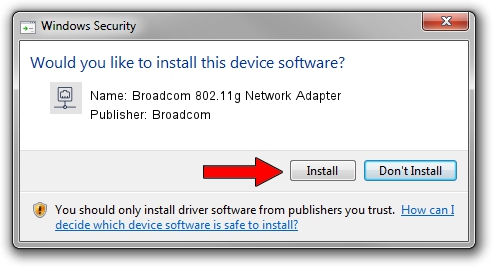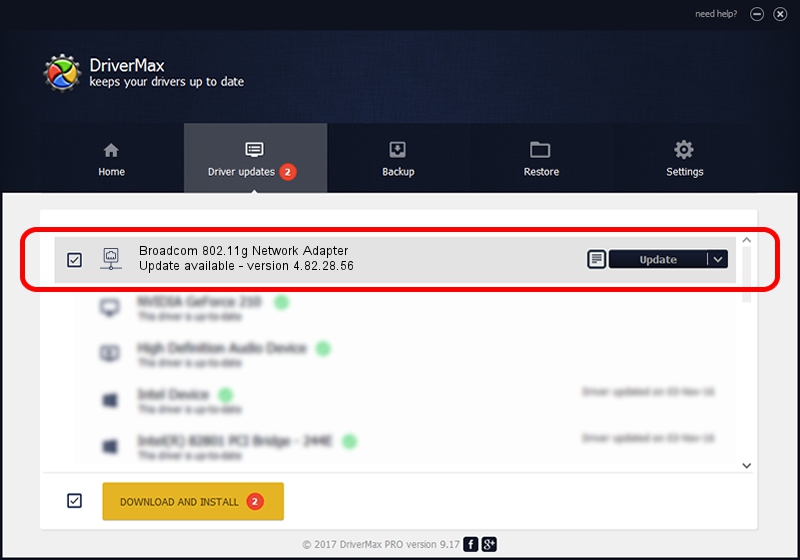Advertising seems to be blocked by your browser.
The ads help us provide this software and web site to you for free.
Please support our project by allowing our site to show ads.
Home /
Manufacturers /
Broadcom /
Broadcom 802.11g Network Adapter /
PCI/VEN_14E4&DEV_4311&REV_00 /
4.82.28.56 Jun 21, 2006
Driver for Broadcom Broadcom 802.11g Network Adapter - downloading and installing it
Broadcom 802.11g Network Adapter is a Network Adapters hardware device. The Windows version of this driver was developed by Broadcom. The hardware id of this driver is PCI/VEN_14E4&DEV_4311&REV_00; this string has to match your hardware.
1. Broadcom Broadcom 802.11g Network Adapter driver - how to install it manually
- Download the driver setup file for Broadcom Broadcom 802.11g Network Adapter driver from the location below. This download link is for the driver version 4.82.28.56 dated 2006-06-21.
- Start the driver setup file from a Windows account with administrative rights. If your User Access Control Service (UAC) is running then you will have to accept of the driver and run the setup with administrative rights.
- Go through the driver setup wizard, which should be pretty straightforward. The driver setup wizard will scan your PC for compatible devices and will install the driver.
- Restart your PC and enjoy the updated driver, as you can see it was quite smple.
Download size of the driver: 251971 bytes (246.07 KB)
Driver rating 3.7 stars out of 96486 votes.
This driver will work for the following versions of Windows:
- This driver works on Windows 2000 32 bits
- This driver works on Windows Server 2003 32 bits
- This driver works on Windows XP 32 bits
- This driver works on Windows Vista 32 bits
- This driver works on Windows 7 32 bits
- This driver works on Windows 8 32 bits
- This driver works on Windows 8.1 32 bits
- This driver works on Windows 10 32 bits
- This driver works on Windows 11 32 bits
2. Installing the Broadcom Broadcom 802.11g Network Adapter driver using DriverMax: the easy way
The advantage of using DriverMax is that it will install the driver for you in the easiest possible way and it will keep each driver up to date. How easy can you install a driver using DriverMax? Let's follow a few steps!
- Open DriverMax and push on the yellow button that says ~SCAN FOR DRIVER UPDATES NOW~. Wait for DriverMax to analyze each driver on your computer.
- Take a look at the list of available driver updates. Search the list until you find the Broadcom Broadcom 802.11g Network Adapter driver. Click the Update button.
- That's all, the driver is now installed!

Jul 16 2016 6:42PM / Written by Daniel Statescu for DriverMax
follow @DanielStatescu