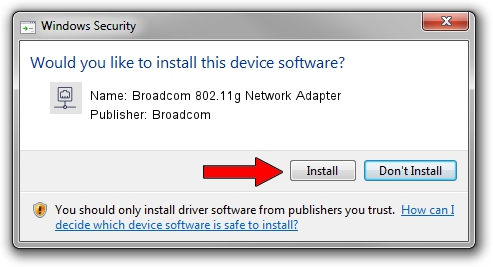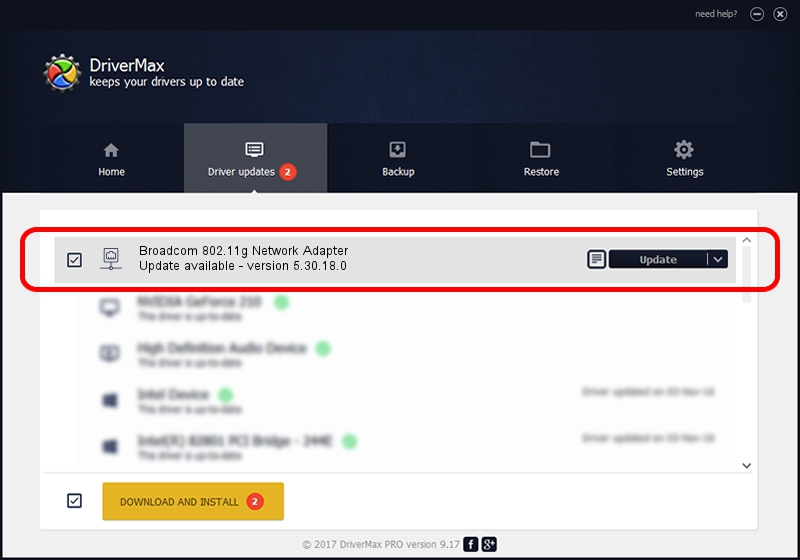Advertising seems to be blocked by your browser.
The ads help us provide this software and web site to you for free.
Please support our project by allowing our site to show ads.
Home /
Manufacturers /
Broadcom /
Broadcom 802.11g Network Adapter /
PCI/VEN_1095&DEV_0670 /
5.30.18.0 Jun 15, 2009
Broadcom Broadcom 802.11g Network Adapter driver download and installation
Broadcom 802.11g Network Adapter is a Network Adapters hardware device. The Windows version of this driver was developed by Broadcom. In order to make sure you are downloading the exact right driver the hardware id is PCI/VEN_1095&DEV_0670.
1. Broadcom Broadcom 802.11g Network Adapter - install the driver manually
- You can download from the link below the driver setup file for the Broadcom Broadcom 802.11g Network Adapter driver. The archive contains version 5.30.18.0 released on 2009-06-15 of the driver.
- Run the driver installer file from a user account with the highest privileges (rights). If your UAC (User Access Control) is enabled please confirm the installation of the driver and run the setup with administrative rights.
- Follow the driver setup wizard, which will guide you; it should be pretty easy to follow. The driver setup wizard will analyze your computer and will install the right driver.
- When the operation finishes restart your PC in order to use the updated driver. As you can see it was quite smple to install a Windows driver!
File size of the driver: 3584028 bytes (3.42 MB)
Driver rating 4.7 stars out of 58179 votes.
This driver will work for the following versions of Windows:
- This driver works on Windows 2000 32 bits
- This driver works on Windows Server 2003 32 bits
- This driver works on Windows XP 32 bits
2. Installing the Broadcom Broadcom 802.11g Network Adapter driver using DriverMax: the easy way
The most important advantage of using DriverMax is that it will install the driver for you in the easiest possible way and it will keep each driver up to date. How can you install a driver using DriverMax? Let's see!
- Start DriverMax and press on the yellow button named ~SCAN FOR DRIVER UPDATES NOW~. Wait for DriverMax to scan and analyze each driver on your computer.
- Take a look at the list of available driver updates. Search the list until you locate the Broadcom Broadcom 802.11g Network Adapter driver. Click on Update.
- That's all, the driver is now installed!

Nov 26 2023 6:21PM / Written by Daniel Statescu for DriverMax
follow @DanielStatescu