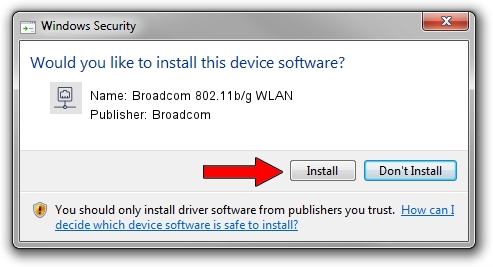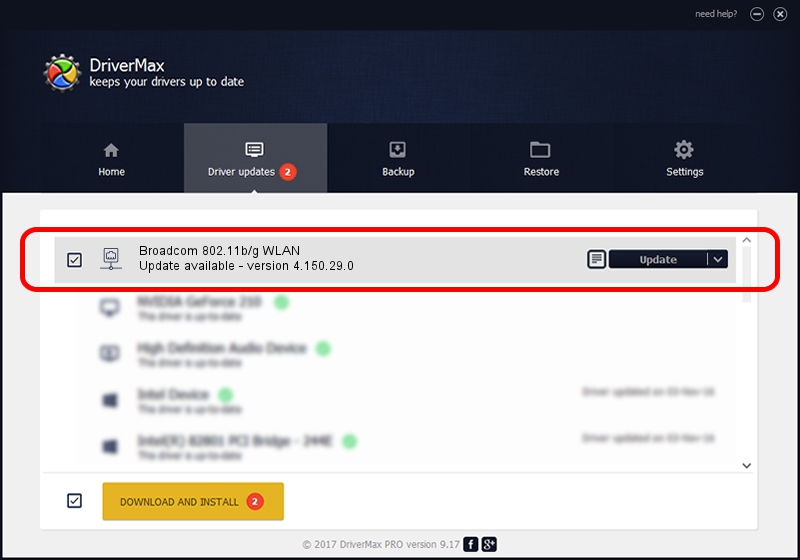Advertising seems to be blocked by your browser.
The ads help us provide this software and web site to you for free.
Please support our project by allowing our site to show ads.
Home /
Manufacturers /
Broadcom /
Broadcom 802.11b/g WLAN /
PCI/VEN_14E4&DEV_4318&SUBSYS_1357103C /
4.150.29.0 Jul 11, 2007
Broadcom Broadcom 802.11b/g WLAN - two ways of downloading and installing the driver
Broadcom 802.11b/g WLAN is a Network Adapters hardware device. This Windows driver was developed by Broadcom. The hardware id of this driver is PCI/VEN_14E4&DEV_4318&SUBSYS_1357103C; this string has to match your hardware.
1. How to manually install Broadcom Broadcom 802.11b/g WLAN driver
- Download the driver setup file for Broadcom Broadcom 802.11b/g WLAN driver from the location below. This download link is for the driver version 4.150.29.0 released on 2007-07-11.
- Start the driver setup file from a Windows account with the highest privileges (rights). If your User Access Control (UAC) is running then you will have to accept of the driver and run the setup with administrative rights.
- Go through the driver installation wizard, which should be quite easy to follow. The driver installation wizard will analyze your PC for compatible devices and will install the driver.
- Restart your PC and enjoy the new driver, as you can see it was quite smple.
Driver file size: 608221 bytes (593.97 KB)
This driver received an average rating of 4.5 stars out of 55113 votes.
This driver will work for the following versions of Windows:
- This driver works on Windows 2000 64 bits
- This driver works on Windows Server 2003 64 bits
- This driver works on Windows XP 64 bits
- This driver works on Windows Vista 64 bits
- This driver works on Windows 7 64 bits
- This driver works on Windows 8 64 bits
- This driver works on Windows 8.1 64 bits
- This driver works on Windows 10 64 bits
- This driver works on Windows 11 64 bits
2. Installing the Broadcom Broadcom 802.11b/g WLAN driver using DriverMax: the easy way
The advantage of using DriverMax is that it will setup the driver for you in the easiest possible way and it will keep each driver up to date, not just this one. How can you install a driver with DriverMax? Let's take a look!
- Open DriverMax and press on the yellow button that says ~SCAN FOR DRIVER UPDATES NOW~. Wait for DriverMax to scan and analyze each driver on your PC.
- Take a look at the list of available driver updates. Scroll the list down until you locate the Broadcom Broadcom 802.11b/g WLAN driver. Click on Update.
- Finished installing the driver!

Jul 26 2016 5:40PM / Written by Andreea Kartman for DriverMax
follow @DeeaKartman