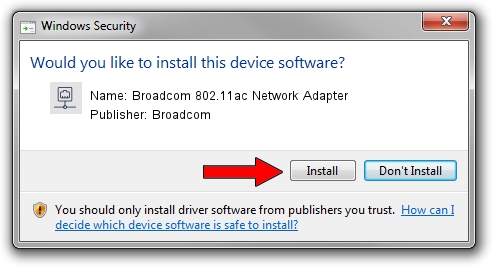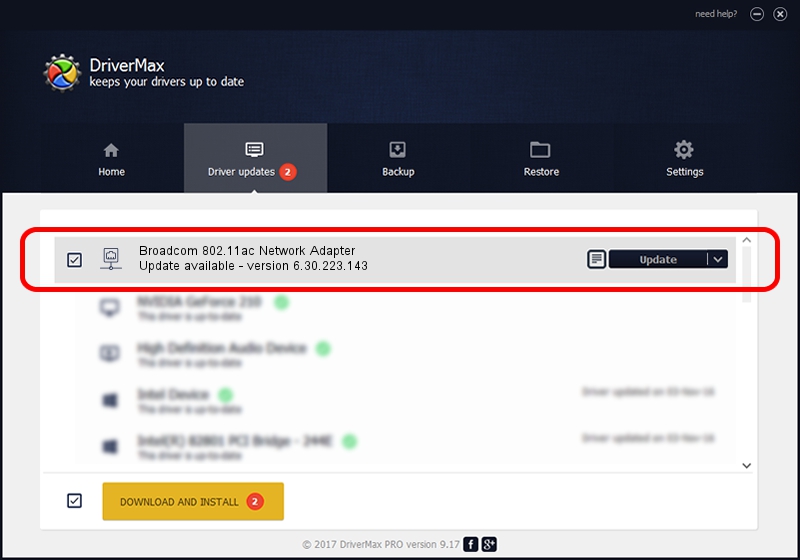Advertising seems to be blocked by your browser.
The ads help us provide this software and web site to you for free.
Please support our project by allowing our site to show ads.
Home /
Manufacturers /
Broadcom /
Broadcom 802.11ac Network Adapter /
PCI/VEN_14E4&DEV_43B1 /
6.30.223.143 Aug 06, 2013
Broadcom Broadcom 802.11ac Network Adapter how to download and install the driver
Broadcom 802.11ac Network Adapter is a Network Adapters device. This driver was developed by Broadcom. In order to make sure you are downloading the exact right driver the hardware id is PCI/VEN_14E4&DEV_43B1.
1. Broadcom Broadcom 802.11ac Network Adapter - install the driver manually
- Download the driver setup file for Broadcom Broadcom 802.11ac Network Adapter driver from the link below. This is the download link for the driver version 6.30.223.143 released on 2013-08-06.
- Start the driver setup file from a Windows account with administrative rights. If your User Access Control (UAC) is running then you will have to confirm the installation of the driver and run the setup with administrative rights.
- Follow the driver setup wizard, which should be quite straightforward. The driver setup wizard will scan your PC for compatible devices and will install the driver.
- Shutdown and restart your PC and enjoy the updated driver, it is as simple as that.
Driver rating 3.7 stars out of 97715 votes.
2. Using DriverMax to install Broadcom Broadcom 802.11ac Network Adapter driver
The most important advantage of using DriverMax is that it will install the driver for you in the easiest possible way and it will keep each driver up to date, not just this one. How can you install a driver with DriverMax? Let's take a look!
- Open DriverMax and click on the yellow button that says ~SCAN FOR DRIVER UPDATES NOW~. Wait for DriverMax to analyze each driver on your computer.
- Take a look at the list of detected driver updates. Search the list until you find the Broadcom Broadcom 802.11ac Network Adapter driver. Click on Update.
- That's all, the driver is now installed!

Jul 20 2016 11:44PM / Written by Dan Armano for DriverMax
follow @danarm