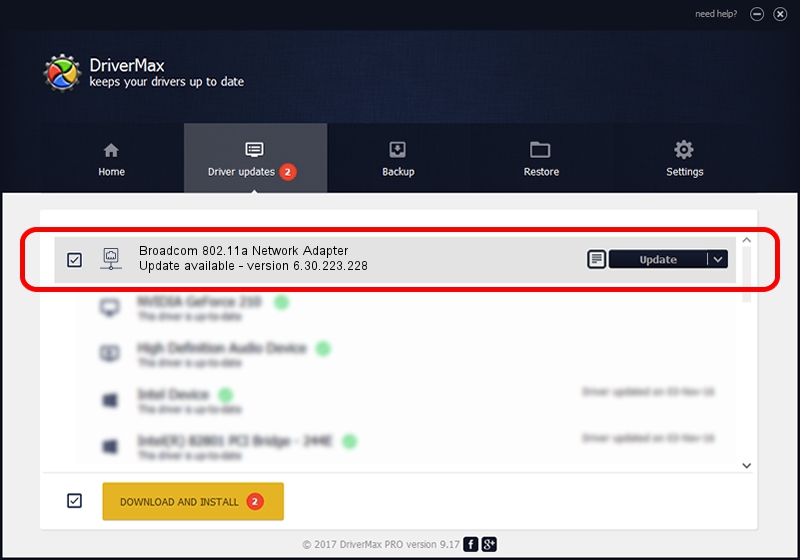Advertising seems to be blocked by your browser.
The ads help us provide this software and web site to you for free.
Please support our project by allowing our site to show ads.
Home /
Manufacturers /
Broadcom /
Broadcom 802.11a Network Adapter /
PCI/VEN_14E4&DEV_4321&REV_03 /
6.30.223.228 Feb 05, 2014
Broadcom Broadcom 802.11a Network Adapter how to download and install the driver
Broadcom 802.11a Network Adapter is a Network Adapters device. The developer of this driver was Broadcom. The hardware id of this driver is PCI/VEN_14E4&DEV_4321&REV_03.
1. Manually install Broadcom Broadcom 802.11a Network Adapter driver
- You can download from the link below the driver installer file for the Broadcom Broadcom 802.11a Network Adapter driver. The archive contains version 6.30.223.228 released on 2014-02-05 of the driver.
- Run the driver installer file from a user account with administrative rights. If your User Access Control (UAC) is running please confirm the installation of the driver and run the setup with administrative rights.
- Go through the driver setup wizard, which will guide you; it should be quite easy to follow. The driver setup wizard will analyze your computer and will install the right driver.
- When the operation finishes shutdown and restart your PC in order to use the updated driver. As you can see it was quite smple to install a Windows driver!
This driver received an average rating of 3.2 stars out of 63856 votes.
2. How to install Broadcom Broadcom 802.11a Network Adapter driver using DriverMax
The most important advantage of using DriverMax is that it will setup the driver for you in the easiest possible way and it will keep each driver up to date. How easy can you install a driver with DriverMax? Let's take a look!
- Open DriverMax and click on the yellow button that says ~SCAN FOR DRIVER UPDATES NOW~. Wait for DriverMax to analyze each driver on your computer.
- Take a look at the list of driver updates. Search the list until you locate the Broadcom Broadcom 802.11a Network Adapter driver. Click the Update button.
- Finished installing the driver!

Jul 1 2016 8:41AM / Written by Dan Armano for DriverMax
follow @danarm