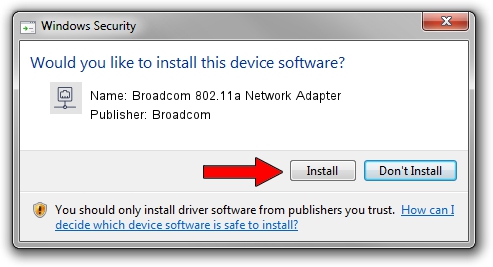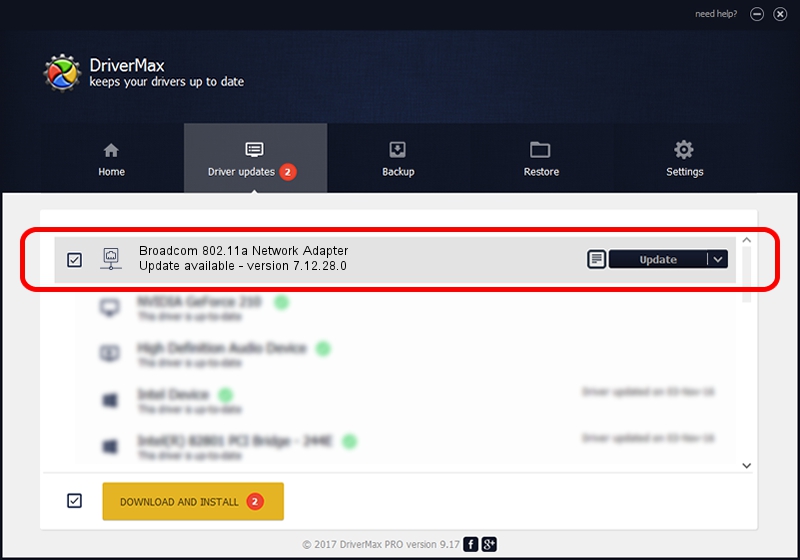Advertising seems to be blocked by your browser.
The ads help us provide this software and web site to you for free.
Please support our project by allowing our site to show ads.
Home /
Manufacturers /
Broadcom /
Broadcom 802.11a Network Adapter /
PCI/VEN_14E4&DEV_431A /
7.12.28.0 Feb 19, 2014
Download and install Broadcom Broadcom 802.11a Network Adapter driver
Broadcom 802.11a Network Adapter is a Network Adapters hardware device. This driver was developed by Broadcom. The hardware id of this driver is PCI/VEN_14E4&DEV_431A; this string has to match your hardware.
1. Manually install Broadcom Broadcom 802.11a Network Adapter driver
- You can download from the link below the driver setup file for the Broadcom Broadcom 802.11a Network Adapter driver. The archive contains version 7.12.28.0 dated 2014-02-19 of the driver.
- Start the driver installer file from a user account with the highest privileges (rights). If your UAC (User Access Control) is enabled please accept of the driver and run the setup with administrative rights.
- Go through the driver setup wizard, which will guide you; it should be pretty easy to follow. The driver setup wizard will analyze your computer and will install the right driver.
- When the operation finishes restart your PC in order to use the updated driver. It is as simple as that to install a Windows driver!
This driver received an average rating of 3.9 stars out of 92190 votes.
2. How to install Broadcom Broadcom 802.11a Network Adapter driver using DriverMax
The most important advantage of using DriverMax is that it will install the driver for you in the easiest possible way and it will keep each driver up to date. How can you install a driver with DriverMax? Let's see!
- Start DriverMax and push on the yellow button that says ~SCAN FOR DRIVER UPDATES NOW~. Wait for DriverMax to scan and analyze each driver on your computer.
- Take a look at the list of available driver updates. Search the list until you locate the Broadcom Broadcom 802.11a Network Adapter driver. Click the Update button.
- That's all, the driver is now installed!

Jun 28 2016 3:29PM / Written by Daniel Statescu for DriverMax
follow @DanielStatescu