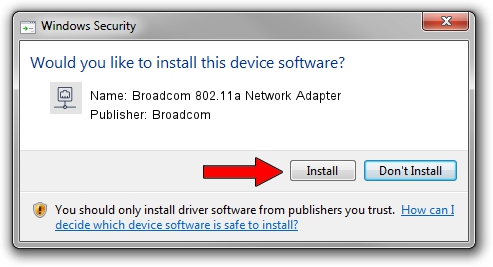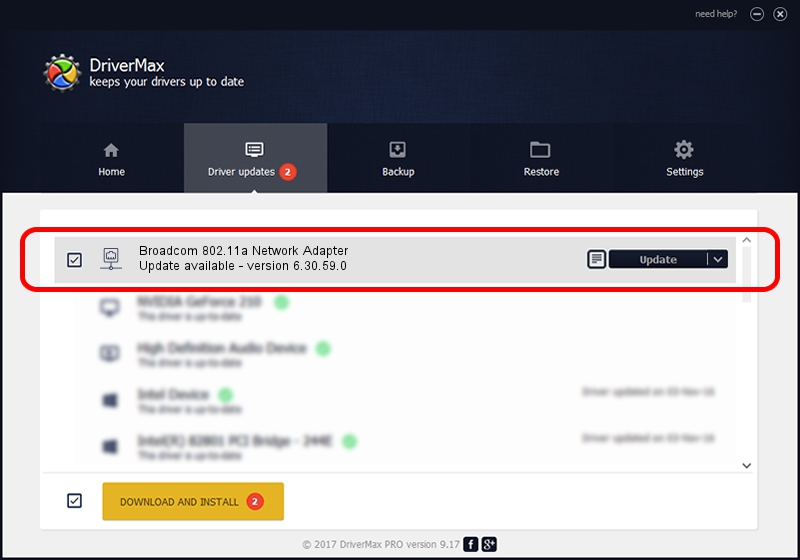Advertising seems to be blocked by your browser.
The ads help us provide this software and web site to you for free.
Please support our project by allowing our site to show ads.
Home /
Manufacturers /
Broadcom /
Broadcom 802.11a Network Adapter /
PCI/VEN_14E4&DEV_431A /
6.30.59.0 May 12, 2012
Driver for Broadcom Broadcom 802.11a Network Adapter - downloading and installing it
Broadcom 802.11a Network Adapter is a Network Adapters device. This Windows driver was developed by Broadcom. The hardware id of this driver is PCI/VEN_14E4&DEV_431A.
1. How to manually install Broadcom Broadcom 802.11a Network Adapter driver
- You can download from the link below the driver setup file for the Broadcom Broadcom 802.11a Network Adapter driver. The archive contains version 6.30.59.0 released on 2012-05-12 of the driver.
- Start the driver installer file from a user account with administrative rights. If your User Access Control Service (UAC) is running please confirm the installation of the driver and run the setup with administrative rights.
- Follow the driver setup wizard, which will guide you; it should be quite easy to follow. The driver setup wizard will analyze your computer and will install the right driver.
- When the operation finishes shutdown and restart your PC in order to use the updated driver. It is as simple as that to install a Windows driver!
This driver received an average rating of 3.4 stars out of 66681 votes.
2. Using DriverMax to install Broadcom Broadcom 802.11a Network Adapter driver
The advantage of using DriverMax is that it will setup the driver for you in the easiest possible way and it will keep each driver up to date, not just this one. How can you install a driver with DriverMax? Let's see!
- Open DriverMax and click on the yellow button named ~SCAN FOR DRIVER UPDATES NOW~. Wait for DriverMax to analyze each driver on your PC.
- Take a look at the list of available driver updates. Search the list until you locate the Broadcom Broadcom 802.11a Network Adapter driver. Click on Update.
- Finished installing the driver!

Aug 5 2016 10:12PM / Written by Andreea Kartman for DriverMax
follow @DeeaKartman