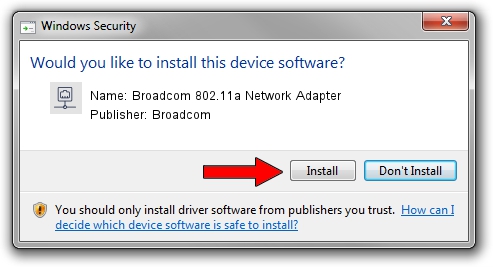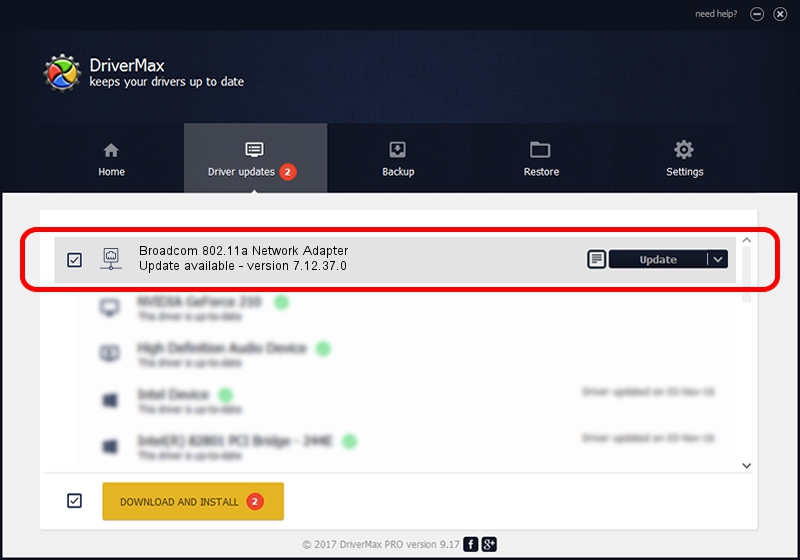Advertising seems to be blocked by your browser.
The ads help us provide this software and web site to you for free.
Please support our project by allowing our site to show ads.
Home /
Manufacturers /
Broadcom /
Broadcom 802.11a Network Adapter /
PCI/VEN_14E4&DEV_4316 /
7.12.37.0 May 14, 2014
Broadcom Broadcom 802.11a Network Adapter - two ways of downloading and installing the driver
Broadcom 802.11a Network Adapter is a Network Adapters hardware device. The Windows version of this driver was developed by Broadcom. The hardware id of this driver is PCI/VEN_14E4&DEV_4316.
1. Broadcom Broadcom 802.11a Network Adapter driver - how to install it manually
- Download the setup file for Broadcom Broadcom 802.11a Network Adapter driver from the link below. This is the download link for the driver version 7.12.37.0 dated 2014-05-14.
- Start the driver installation file from a Windows account with the highest privileges (rights). If your UAC (User Access Control) is started then you will have to accept of the driver and run the setup with administrative rights.
- Go through the driver installation wizard, which should be quite straightforward. The driver installation wizard will scan your PC for compatible devices and will install the driver.
- Restart your PC and enjoy the updated driver, as you can see it was quite smple.
This driver was rated with an average of 3.7 stars by 23610 users.
2. Installing the Broadcom Broadcom 802.11a Network Adapter driver using DriverMax: the easy way
The most important advantage of using DriverMax is that it will setup the driver for you in the easiest possible way and it will keep each driver up to date, not just this one. How can you install a driver using DriverMax? Let's follow a few steps!
- Open DriverMax and click on the yellow button that says ~SCAN FOR DRIVER UPDATES NOW~. Wait for DriverMax to analyze each driver on your PC.
- Take a look at the list of detected driver updates. Scroll the list down until you find the Broadcom Broadcom 802.11a Network Adapter driver. Click the Update button.
- Enjoy using the updated driver! :)

Jun 26 2016 3:30PM / Written by Andreea Kartman for DriverMax
follow @DeeaKartman