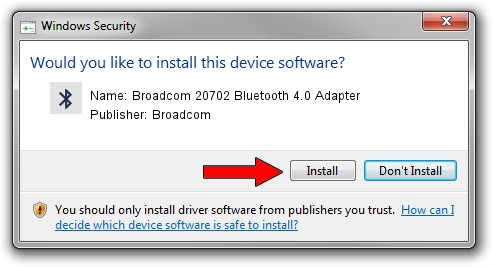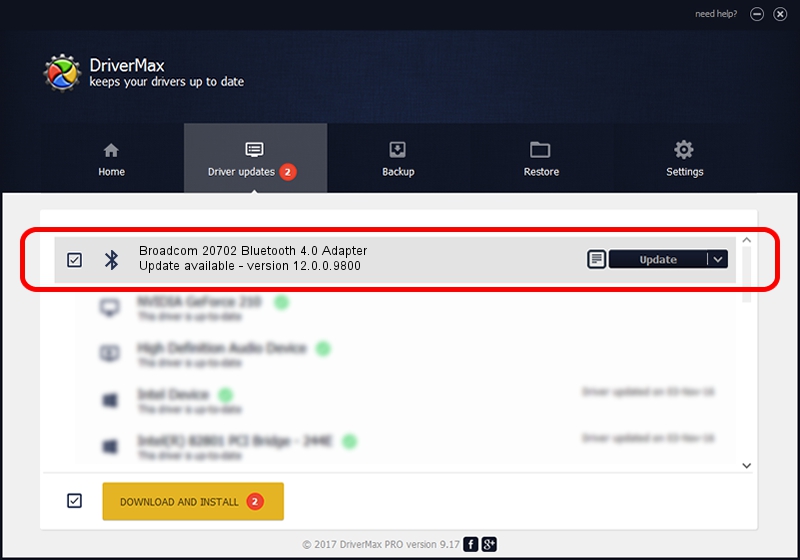Advertising seems to be blocked by your browser.
The ads help us provide this software and web site to you for free.
Please support our project by allowing our site to show ads.
Home /
Manufacturers /
Broadcom /
Broadcom 20702 Bluetooth 4.0 Adapter /
USB/VID_0A5C&PID_216B /
12.0.0.9800 Jun 03, 2014
Broadcom Broadcom 20702 Bluetooth 4.0 Adapter - two ways of downloading and installing the driver
Broadcom 20702 Bluetooth 4.0 Adapter is a Bluetooth device. This Windows driver was developed by Broadcom. The hardware id of this driver is USB/VID_0A5C&PID_216B.
1. Broadcom Broadcom 20702 Bluetooth 4.0 Adapter driver - how to install it manually
- You can download from the link below the driver installer file for the Broadcom Broadcom 20702 Bluetooth 4.0 Adapter driver. The archive contains version 12.0.0.9800 released on 2014-06-03 of the driver.
- Start the driver installer file from a user account with the highest privileges (rights). If your User Access Control (UAC) is started please accept of the driver and run the setup with administrative rights.
- Go through the driver setup wizard, which will guide you; it should be pretty easy to follow. The driver setup wizard will scan your computer and will install the right driver.
- When the operation finishes restart your computer in order to use the updated driver. As you can see it was quite smple to install a Windows driver!
Driver rating 3.3 stars out of 24178 votes.
2. Installing the Broadcom Broadcom 20702 Bluetooth 4.0 Adapter driver using DriverMax: the easy way
The most important advantage of using DriverMax is that it will install the driver for you in just a few seconds and it will keep each driver up to date. How easy can you install a driver with DriverMax? Let's see!
- Open DriverMax and push on the yellow button named ~SCAN FOR DRIVER UPDATES NOW~. Wait for DriverMax to analyze each driver on your computer.
- Take a look at the list of detected driver updates. Search the list until you locate the Broadcom Broadcom 20702 Bluetooth 4.0 Adapter driver. Click the Update button.
- Finished installing the driver!