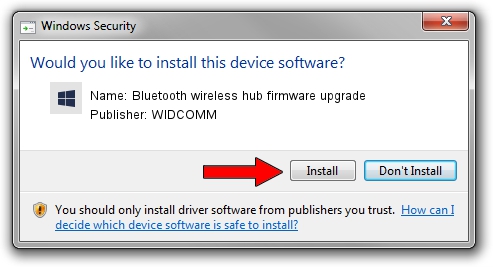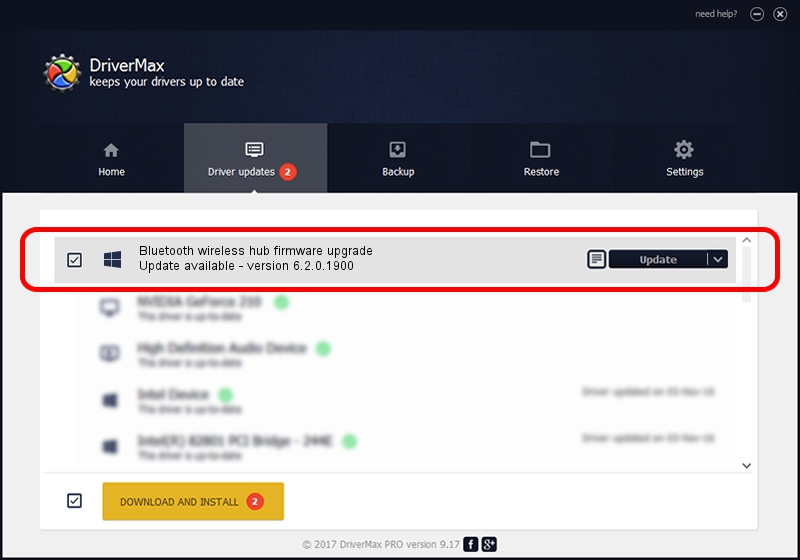Advertising seems to be blocked by your browser.
The ads help us provide this software and web site to you for free.
Please support our project by allowing our site to show ads.
Home /
Manufacturers /
WIDCOMM /
Bluetooth wireless hub firmware upgrade /
USB/VID_046D&PID_C720 /
6.2.0.1900 Mar 12, 2008
Driver for WIDCOMM Bluetooth wireless hub firmware upgrade - downloading and installing it
Bluetooth wireless hub firmware upgrade is a BTDFU device. This driver was developed by WIDCOMM. USB/VID_046D&PID_C720 is the matching hardware id of this device.
1. Manually install WIDCOMM Bluetooth wireless hub firmware upgrade driver
- You can download from the link below the driver setup file for the WIDCOMM Bluetooth wireless hub firmware upgrade driver. The archive contains version 6.2.0.1900 released on 2008-03-12 of the driver.
- Run the driver installer file from a user account with administrative rights. If your User Access Control (UAC) is started please accept of the driver and run the setup with administrative rights.
- Follow the driver setup wizard, which will guide you; it should be pretty easy to follow. The driver setup wizard will analyze your computer and will install the right driver.
- When the operation finishes restart your computer in order to use the updated driver. As you can see it was quite smple to install a Windows driver!
Size of this driver: 31645 bytes (30.90 KB)
This driver received an average rating of 4.1 stars out of 71059 votes.
This driver was released for the following versions of Windows:
- This driver works on Windows 2000 64 bits
- This driver works on Windows Server 2003 64 bits
- This driver works on Windows XP 64 bits
- This driver works on Windows Vista 64 bits
- This driver works on Windows 7 64 bits
- This driver works on Windows 8 64 bits
- This driver works on Windows 8.1 64 bits
- This driver works on Windows 10 64 bits
- This driver works on Windows 11 64 bits
2. Installing the WIDCOMM Bluetooth wireless hub firmware upgrade driver using DriverMax: the easy way
The most important advantage of using DriverMax is that it will install the driver for you in the easiest possible way and it will keep each driver up to date. How easy can you install a driver using DriverMax? Let's see!
- Open DriverMax and press on the yellow button named ~SCAN FOR DRIVER UPDATES NOW~. Wait for DriverMax to scan and analyze each driver on your PC.
- Take a look at the list of available driver updates. Scroll the list down until you locate the WIDCOMM Bluetooth wireless hub firmware upgrade driver. Click the Update button.
- Enjoy using the updated driver! :)

Jul 19 2016 8:28PM / Written by Andreea Kartman for DriverMax
follow @DeeaKartman