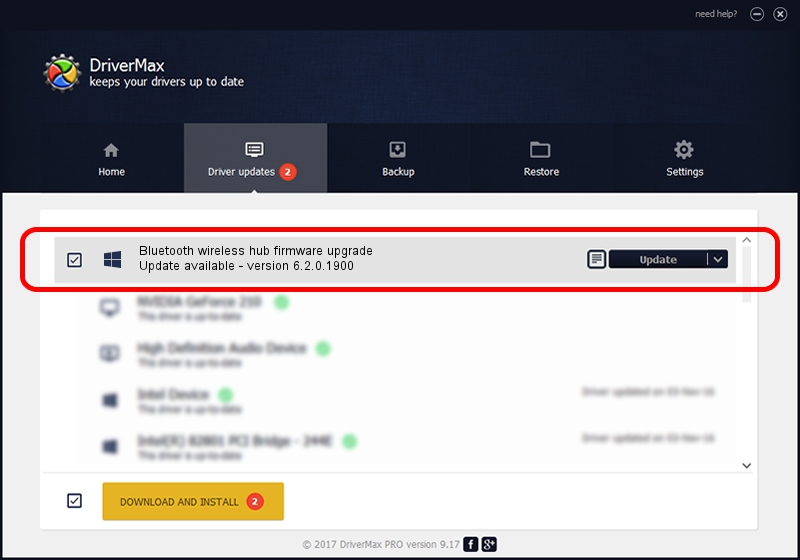Advertising seems to be blocked by your browser.
The ads help us provide this software and web site to you for free.
Please support our project by allowing our site to show ads.
Home /
Manufacturers /
WIDCOMM /
Bluetooth wireless hub firmware upgrade /
USB/VID_046D&PID_C71A /
6.2.0.1900 Mar 12, 2008
Download and install WIDCOMM Bluetooth wireless hub firmware upgrade driver
Bluetooth wireless hub firmware upgrade is a BTDFU device. This Windows driver was developed by WIDCOMM. The hardware id of this driver is USB/VID_046D&PID_C71A; this string has to match your hardware.
1. Install WIDCOMM Bluetooth wireless hub firmware upgrade driver manually
- Download the driver setup file for WIDCOMM Bluetooth wireless hub firmware upgrade driver from the location below. This is the download link for the driver version 6.2.0.1900 released on 2008-03-12.
- Start the driver setup file from a Windows account with administrative rights. If your UAC (User Access Control) is running then you will have to accept of the driver and run the setup with administrative rights.
- Follow the driver setup wizard, which should be pretty straightforward. The driver setup wizard will analyze your PC for compatible devices and will install the driver.
- Restart your computer and enjoy the new driver, it is as simple as that.
Size of this driver: 31645 bytes (30.90 KB)
This driver was installed by many users and received an average rating of 4.9 stars out of 70959 votes.
This driver is compatible with the following versions of Windows:
- This driver works on Windows 2000 64 bits
- This driver works on Windows Server 2003 64 bits
- This driver works on Windows XP 64 bits
- This driver works on Windows Vista 64 bits
- This driver works on Windows 7 64 bits
- This driver works on Windows 8 64 bits
- This driver works on Windows 8.1 64 bits
- This driver works on Windows 10 64 bits
- This driver works on Windows 11 64 bits
2. Installing the WIDCOMM Bluetooth wireless hub firmware upgrade driver using DriverMax: the easy way
The most important advantage of using DriverMax is that it will install the driver for you in the easiest possible way and it will keep each driver up to date. How can you install a driver with DriverMax? Let's follow a few steps!
- Start DriverMax and press on the yellow button named ~SCAN FOR DRIVER UPDATES NOW~. Wait for DriverMax to scan and analyze each driver on your PC.
- Take a look at the list of driver updates. Search the list until you locate the WIDCOMM Bluetooth wireless hub firmware upgrade driver. Click the Update button.
- That's all, the driver is now installed!

Jul 19 2016 8:29PM / Written by Dan Armano for DriverMax
follow @danarm