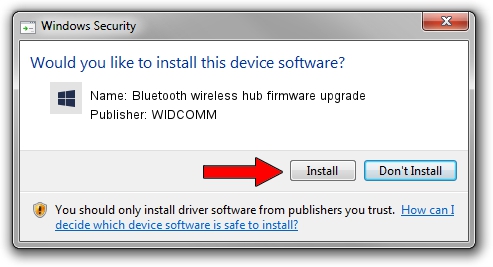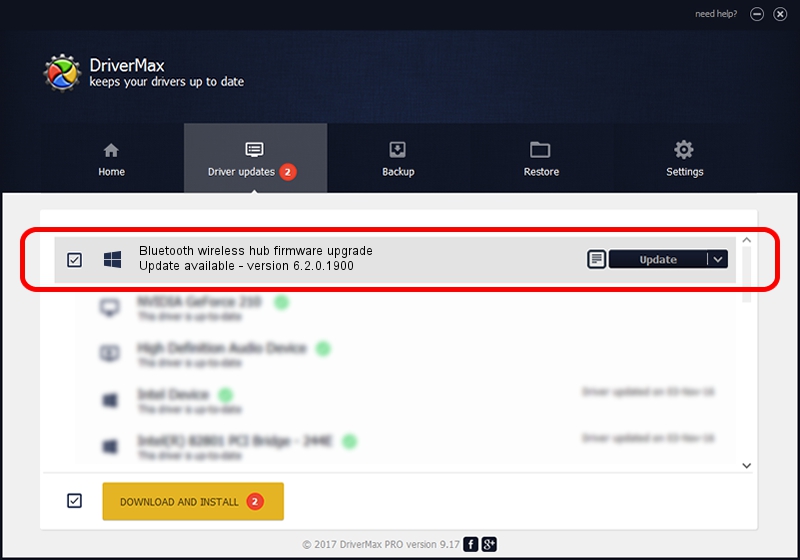Advertising seems to be blocked by your browser.
The ads help us provide this software and web site to you for free.
Please support our project by allowing our site to show ads.
Home /
Manufacturers /
WIDCOMM /
Bluetooth wireless hub firmware upgrade /
USB/VID_046D&PID_C715 /
6.2.0.1900 Mar 12, 2008
Driver for WIDCOMM Bluetooth wireless hub firmware upgrade - downloading and installing it
Bluetooth wireless hub firmware upgrade is a BTDFU hardware device. This Windows driver was developed by WIDCOMM. USB/VID_046D&PID_C715 is the matching hardware id of this device.
1. WIDCOMM Bluetooth wireless hub firmware upgrade - install the driver manually
- You can download from the link below the driver setup file for the WIDCOMM Bluetooth wireless hub firmware upgrade driver. The archive contains version 6.2.0.1900 released on 2008-03-12 of the driver.
- Run the driver installer file from a user account with the highest privileges (rights). If your UAC (User Access Control) is running please accept of the driver and run the setup with administrative rights.
- Follow the driver setup wizard, which will guide you; it should be pretty easy to follow. The driver setup wizard will scan your computer and will install the right driver.
- When the operation finishes shutdown and restart your PC in order to use the updated driver. As you can see it was quite smple to install a Windows driver!
Download size of the driver: 31645 bytes (30.90 KB)
Driver rating 5 stars out of 69518 votes.
This driver is compatible with the following versions of Windows:
- This driver works on Windows 2000 64 bits
- This driver works on Windows Server 2003 64 bits
- This driver works on Windows XP 64 bits
- This driver works on Windows Vista 64 bits
- This driver works on Windows 7 64 bits
- This driver works on Windows 8 64 bits
- This driver works on Windows 8.1 64 bits
- This driver works on Windows 10 64 bits
- This driver works on Windows 11 64 bits
2. Installing the WIDCOMM Bluetooth wireless hub firmware upgrade driver using DriverMax: the easy way
The advantage of using DriverMax is that it will setup the driver for you in the easiest possible way and it will keep each driver up to date. How easy can you install a driver with DriverMax? Let's take a look!
- Open DriverMax and push on the yellow button that says ~SCAN FOR DRIVER UPDATES NOW~. Wait for DriverMax to scan and analyze each driver on your PC.
- Take a look at the list of driver updates. Search the list until you locate the WIDCOMM Bluetooth wireless hub firmware upgrade driver. Click on Update.
- That's all, the driver is now installed!