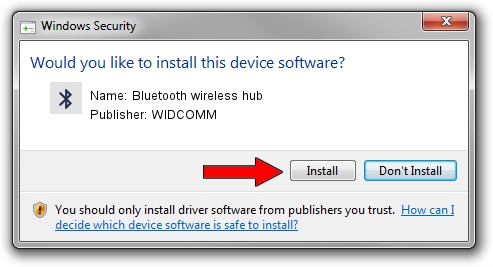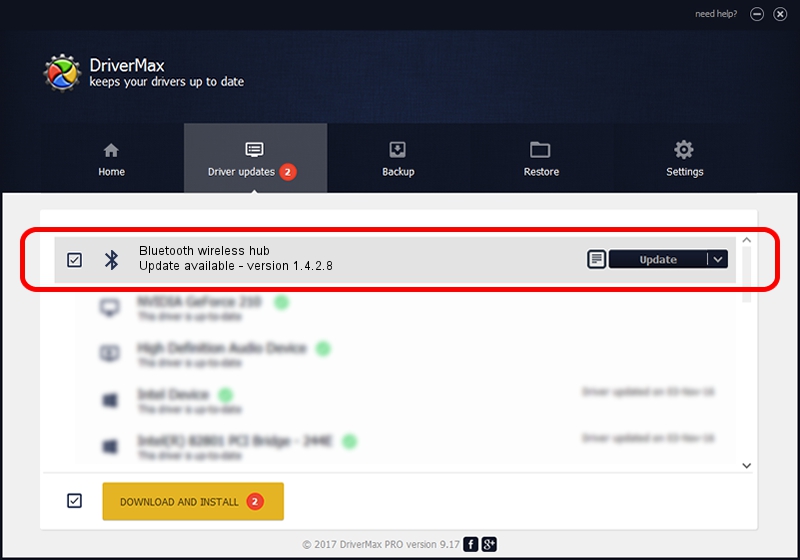Advertising seems to be blocked by your browser.
The ads help us provide this software and web site to you for free.
Please support our project by allowing our site to show ads.
Home /
Manufacturers /
WIDCOMM /
Bluetooth wireless hub /
USB/VID_046D&PID_C708 /
1.4.2.8 Jun 17, 2003
Driver for WIDCOMM Bluetooth wireless hub - downloading and installing it
Bluetooth wireless hub is a Bluetooth for Windows device. This driver was developed by WIDCOMM. The hardware id of this driver is USB/VID_046D&PID_C708.
1. WIDCOMM Bluetooth wireless hub driver - how to install it manually
- Download the setup file for WIDCOMM Bluetooth wireless hub driver from the link below. This download link is for the driver version 1.4.2.8 dated 2003-06-17.
- Start the driver setup file from a Windows account with administrative rights. If your User Access Control (UAC) is running then you will have to accept of the driver and run the setup with administrative rights.
- Follow the driver setup wizard, which should be pretty straightforward. The driver setup wizard will analyze your PC for compatible devices and will install the driver.
- Restart your computer and enjoy the updated driver, it is as simple as that.
File size of the driver: 61686 bytes (60.24 KB)
This driver was installed by many users and received an average rating of 3.4 stars out of 32251 votes.
This driver is fully compatible with the following versions of Windows:
- This driver works on Windows 2000 32 bits
- This driver works on Windows Server 2003 32 bits
- This driver works on Windows XP 32 bits
- This driver works on Windows Vista 32 bits
- This driver works on Windows 7 32 bits
- This driver works on Windows 8 32 bits
- This driver works on Windows 8.1 32 bits
- This driver works on Windows 10 32 bits
- This driver works on Windows 11 32 bits
2. The easy way: using DriverMax to install WIDCOMM Bluetooth wireless hub driver
The advantage of using DriverMax is that it will install the driver for you in just a few seconds and it will keep each driver up to date. How can you install a driver with DriverMax? Let's see!
- Start DriverMax and press on the yellow button that says ~SCAN FOR DRIVER UPDATES NOW~. Wait for DriverMax to scan and analyze each driver on your PC.
- Take a look at the list of available driver updates. Scroll the list down until you locate the WIDCOMM Bluetooth wireless hub driver. Click on Update.
- Finished installing the driver!

Jul 20 2016 1:31AM / Written by Andreea Kartman for DriverMax
follow @DeeaKartman