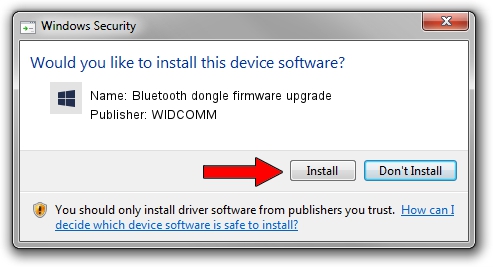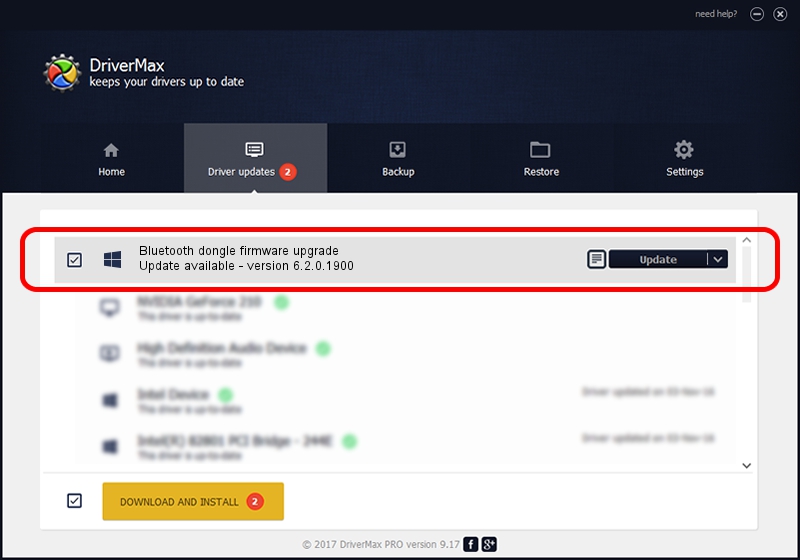Advertising seems to be blocked by your browser.
The ads help us provide this software and web site to you for free.
Please support our project by allowing our site to show ads.
Home /
Manufacturers /
WIDCOMM /
Bluetooth dongle firmware upgrade /
USB/VID_07B8&PID_B02E /
6.2.0.1900 Mar 12, 2008
Driver for WIDCOMM Bluetooth dongle firmware upgrade - downloading and installing it
Bluetooth dongle firmware upgrade is a BTDFU hardware device. The Windows version of this driver was developed by WIDCOMM. USB/VID_07B8&PID_B02E is the matching hardware id of this device.
1. Manually install WIDCOMM Bluetooth dongle firmware upgrade driver
- Download the setup file for WIDCOMM Bluetooth dongle firmware upgrade driver from the link below. This is the download link for the driver version 6.2.0.1900 released on 2008-03-12.
- Start the driver setup file from a Windows account with administrative rights. If your User Access Control (UAC) is enabled then you will have to confirm the installation of the driver and run the setup with administrative rights.
- Go through the driver installation wizard, which should be pretty easy to follow. The driver installation wizard will scan your PC for compatible devices and will install the driver.
- Shutdown and restart your computer and enjoy the updated driver, it is as simple as that.
Size of this driver: 31645 bytes (30.90 KB)
This driver was rated with an average of 4.9 stars by 61473 users.
This driver will work for the following versions of Windows:
- This driver works on Windows 2000 64 bits
- This driver works on Windows Server 2003 64 bits
- This driver works on Windows XP 64 bits
- This driver works on Windows Vista 64 bits
- This driver works on Windows 7 64 bits
- This driver works on Windows 8 64 bits
- This driver works on Windows 8.1 64 bits
- This driver works on Windows 10 64 bits
- This driver works on Windows 11 64 bits
2. How to install WIDCOMM Bluetooth dongle firmware upgrade driver using DriverMax
The advantage of using DriverMax is that it will setup the driver for you in just a few seconds and it will keep each driver up to date. How can you install a driver with DriverMax? Let's follow a few steps!
- Start DriverMax and press on the yellow button that says ~SCAN FOR DRIVER UPDATES NOW~. Wait for DriverMax to scan and analyze each driver on your PC.
- Take a look at the list of detected driver updates. Search the list until you find the WIDCOMM Bluetooth dongle firmware upgrade driver. Click on Update.
- That's it, you installed your first driver!