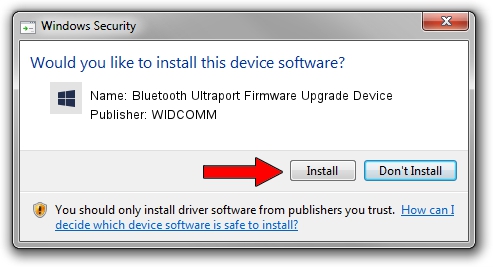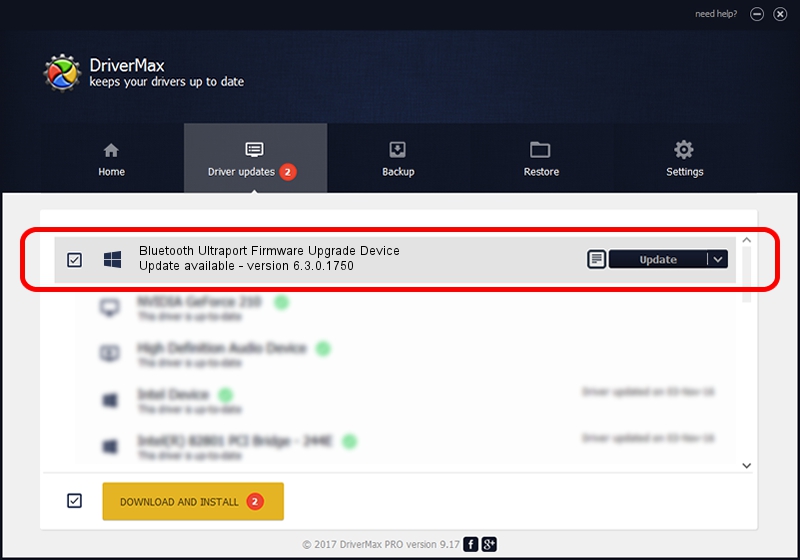Advertising seems to be blocked by your browser.
The ads help us provide this software and web site to you for free.
Please support our project by allowing our site to show ads.
Home /
Manufacturers /
WIDCOMM /
Bluetooth Ultraport Firmware Upgrade Device /
USB/VID_04BF&PID_030C /
6.3.0.1750 Oct 22, 2009
WIDCOMM Bluetooth Ultraport Firmware Upgrade Device - two ways of downloading and installing the driver
Bluetooth Ultraport Firmware Upgrade Device is a BTDFU device. The Windows version of this driver was developed by WIDCOMM. USB/VID_04BF&PID_030C is the matching hardware id of this device.
1. Install WIDCOMM Bluetooth Ultraport Firmware Upgrade Device driver manually
- You can download from the link below the driver installer file for the WIDCOMM Bluetooth Ultraport Firmware Upgrade Device driver. The archive contains version 6.3.0.1750 released on 2009-10-22 of the driver.
- Run the driver installer file from a user account with administrative rights. If your UAC (User Access Control) is running please accept of the driver and run the setup with administrative rights.
- Follow the driver setup wizard, which will guide you; it should be quite easy to follow. The driver setup wizard will scan your PC and will install the right driver.
- When the operation finishes shutdown and restart your computer in order to use the updated driver. As you can see it was quite smple to install a Windows driver!
Size of this driver: 28613 bytes (27.94 KB)
Driver rating 4.5 stars out of 44321 votes.
This driver is fully compatible with the following versions of Windows:
- This driver works on Windows 2000 64 bits
- This driver works on Windows Server 2003 64 bits
- This driver works on Windows XP 64 bits
- This driver works on Windows Vista 64 bits
- This driver works on Windows 7 64 bits
- This driver works on Windows 8 64 bits
- This driver works on Windows 8.1 64 bits
- This driver works on Windows 10 64 bits
- This driver works on Windows 11 64 bits
2. How to install WIDCOMM Bluetooth Ultraport Firmware Upgrade Device driver using DriverMax
The most important advantage of using DriverMax is that it will install the driver for you in the easiest possible way and it will keep each driver up to date, not just this one. How easy can you install a driver using DriverMax? Let's take a look!
- Open DriverMax and click on the yellow button named ~SCAN FOR DRIVER UPDATES NOW~. Wait for DriverMax to scan and analyze each driver on your computer.
- Take a look at the list of available driver updates. Search the list until you find the WIDCOMM Bluetooth Ultraport Firmware Upgrade Device driver. Click the Update button.
- Finished installing the driver!