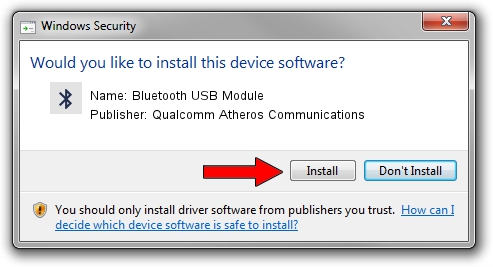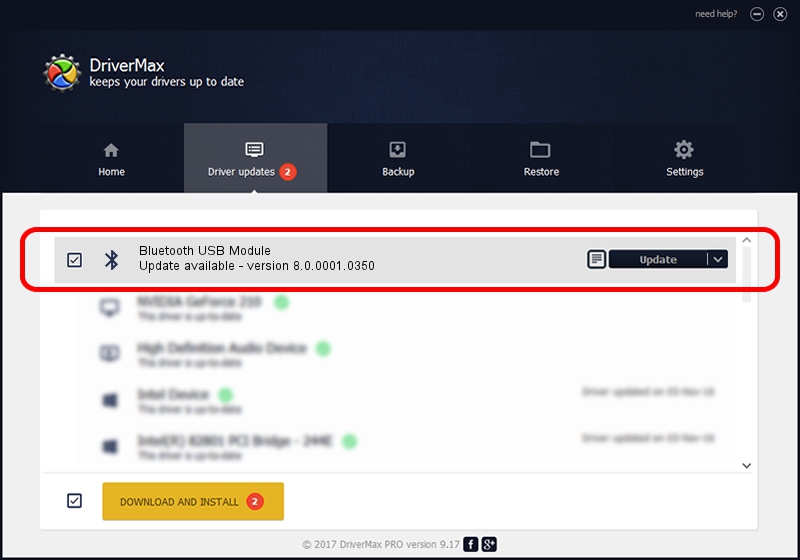Advertising seems to be blocked by your browser.
The ads help us provide this software and web site to you for free.
Please support our project by allowing our site to show ads.
Home /
Manufacturers /
Qualcomm Atheros Communications /
Bluetooth USB Module /
USB/VID_04CA&PID_3008 /
8.0.0001.0350 Aug 18, 2015
Qualcomm Atheros Communications Bluetooth USB Module driver download and installation
Bluetooth USB Module is a Bluetooth hardware device. This Windows driver was developed by Qualcomm Atheros Communications. USB/VID_04CA&PID_3008 is the matching hardware id of this device.
1. How to manually install Qualcomm Atheros Communications Bluetooth USB Module driver
- Download the driver setup file for Qualcomm Atheros Communications Bluetooth USB Module driver from the link below. This is the download link for the driver version 8.0.0001.0350 dated 2015-08-18.
- Start the driver installation file from a Windows account with the highest privileges (rights). If your User Access Control Service (UAC) is running then you will have to accept of the driver and run the setup with administrative rights.
- Go through the driver setup wizard, which should be quite easy to follow. The driver setup wizard will scan your PC for compatible devices and will install the driver.
- Restart your computer and enjoy the updated driver, it is as simple as that.
Download size of the driver: 325570 bytes (317.94 KB)
This driver received an average rating of 4.3 stars out of 94670 votes.
This driver will work for the following versions of Windows:
- This driver works on Windows Vista 64 bits
- This driver works on Windows 7 64 bits
- This driver works on Windows 8 64 bits
- This driver works on Windows 8.1 64 bits
- This driver works on Windows 10 64 bits
- This driver works on Windows 11 64 bits
2. Installing the Qualcomm Atheros Communications Bluetooth USB Module driver using DriverMax: the easy way
The most important advantage of using DriverMax is that it will install the driver for you in just a few seconds and it will keep each driver up to date. How can you install a driver with DriverMax? Let's take a look!
- Start DriverMax and click on the yellow button that says ~SCAN FOR DRIVER UPDATES NOW~. Wait for DriverMax to scan and analyze each driver on your PC.
- Take a look at the list of detected driver updates. Search the list until you locate the Qualcomm Atheros Communications Bluetooth USB Module driver. Click the Update button.
- Enjoy using the updated driver! :)

Feb 12 2024 12:25AM / Written by Andreea Kartman for DriverMax
follow @DeeaKartman