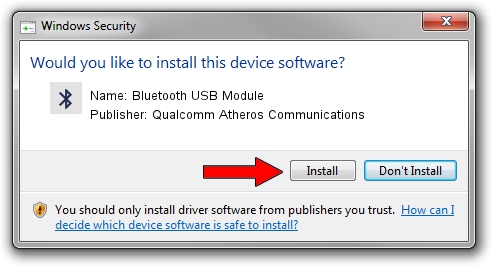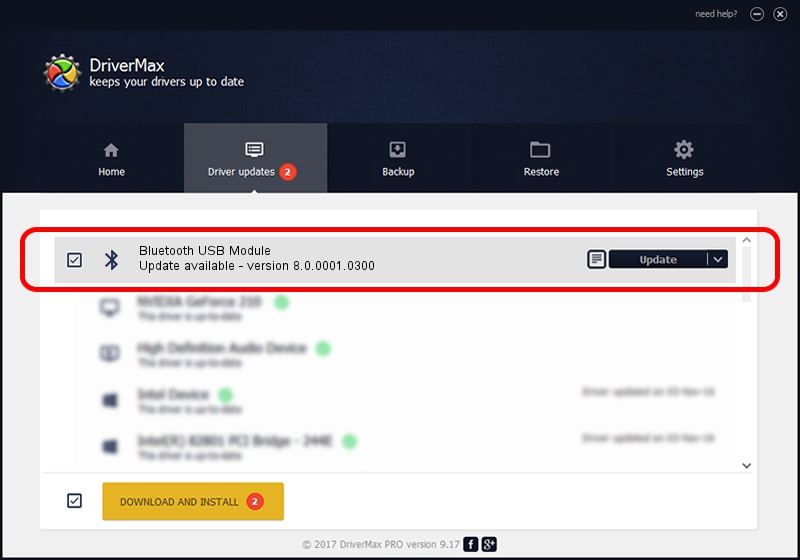Advertising seems to be blocked by your browser.
The ads help us provide this software and web site to you for free.
Please support our project by allowing our site to show ads.
Home /
Manufacturers /
Qualcomm Atheros Communications /
Bluetooth USB Module /
USB/VID_04CA&PID_3008 /
8.0.0001.0300 Aug 09, 2013
Driver for Qualcomm Atheros Communications Bluetooth USB Module - downloading and installing it
Bluetooth USB Module is a Bluetooth hardware device. The developer of this driver was Qualcomm Atheros Communications. USB/VID_04CA&PID_3008 is the matching hardware id of this device.
1. Install Qualcomm Atheros Communications Bluetooth USB Module driver manually
- You can download from the link below the driver setup file for the Qualcomm Atheros Communications Bluetooth USB Module driver. The archive contains version 8.0.0001.0300 dated 2013-08-09 of the driver.
- Start the driver installer file from a user account with the highest privileges (rights). If your User Access Control (UAC) is enabled please accept of the driver and run the setup with administrative rights.
- Go through the driver installation wizard, which will guide you; it should be pretty easy to follow. The driver installation wizard will scan your computer and will install the right driver.
- When the operation finishes restart your PC in order to use the updated driver. As you can see it was quite smple to install a Windows driver!
File size of the driver: 271061 bytes (264.71 KB)
This driver was installed by many users and received an average rating of 5 stars out of 17338 votes.
This driver was released for the following versions of Windows:
- This driver works on Windows Vista 32 bits
- This driver works on Windows 7 32 bits
- This driver works on Windows 8 32 bits
- This driver works on Windows 8.1 32 bits
- This driver works on Windows 10 32 bits
- This driver works on Windows 11 32 bits
2. Using DriverMax to install Qualcomm Atheros Communications Bluetooth USB Module driver
The most important advantage of using DriverMax is that it will setup the driver for you in the easiest possible way and it will keep each driver up to date, not just this one. How can you install a driver using DriverMax? Let's see!
- Open DriverMax and push on the yellow button that says ~SCAN FOR DRIVER UPDATES NOW~. Wait for DriverMax to scan and analyze each driver on your PC.
- Take a look at the list of available driver updates. Scroll the list down until you find the Qualcomm Atheros Communications Bluetooth USB Module driver. Click the Update button.
- That's it, you installed your first driver!

Jul 13 2016 5:30PM / Written by Andreea Kartman for DriverMax
follow @DeeaKartman