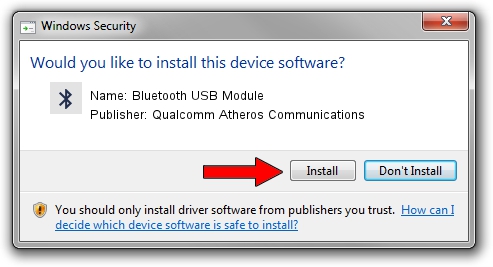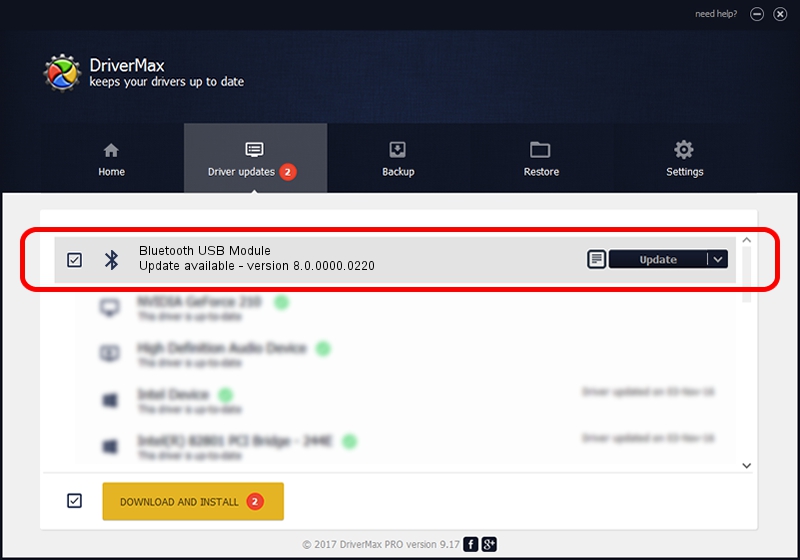Advertising seems to be blocked by your browser.
The ads help us provide this software and web site to you for free.
Please support our project by allowing our site to show ads.
Home /
Manufacturers /
Qualcomm Atheros Communications /
Bluetooth USB Module /
USB/VID_0489&PID_E04E /
8.0.0000.0220 Jan 21, 2013
Driver for Qualcomm Atheros Communications Bluetooth USB Module - downloading and installing it
Bluetooth USB Module is a Bluetooth device. This Windows driver was developed by Qualcomm Atheros Communications. The hardware id of this driver is USB/VID_0489&PID_E04E.
1. Qualcomm Atheros Communications Bluetooth USB Module driver - how to install it manually
- Download the setup file for Qualcomm Atheros Communications Bluetooth USB Module driver from the link below. This is the download link for the driver version 8.0.0000.0220 dated 2013-01-21.
- Start the driver installation file from a Windows account with administrative rights. If your User Access Control (UAC) is enabled then you will have to accept of the driver and run the setup with administrative rights.
- Go through the driver setup wizard, which should be pretty easy to follow. The driver setup wizard will analyze your PC for compatible devices and will install the driver.
- Restart your computer and enjoy the updated driver, it is as simple as that.
Driver file size: 266781 bytes (260.53 KB)
This driver was installed by many users and received an average rating of 4.6 stars out of 77821 votes.
This driver is compatible with the following versions of Windows:
- This driver works on Windows Vista 32 bits
- This driver works on Windows 7 32 bits
- This driver works on Windows 8 32 bits
- This driver works on Windows 8.1 32 bits
- This driver works on Windows 10 32 bits
- This driver works on Windows 11 32 bits
2. Installing the Qualcomm Atheros Communications Bluetooth USB Module driver using DriverMax: the easy way
The most important advantage of using DriverMax is that it will install the driver for you in the easiest possible way and it will keep each driver up to date. How can you install a driver using DriverMax? Let's take a look!
- Start DriverMax and press on the yellow button named ~SCAN FOR DRIVER UPDATES NOW~. Wait for DriverMax to analyze each driver on your computer.
- Take a look at the list of detected driver updates. Search the list until you locate the Qualcomm Atheros Communications Bluetooth USB Module driver. Click the Update button.
- Finished installing the driver!

Jul 14 2016 4:02PM / Written by Daniel Statescu for DriverMax
follow @DanielStatescu