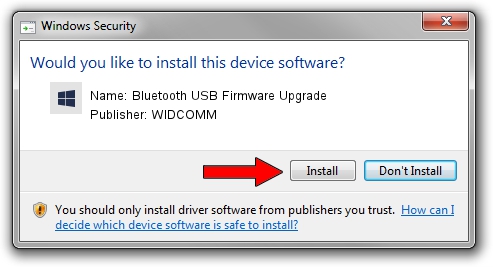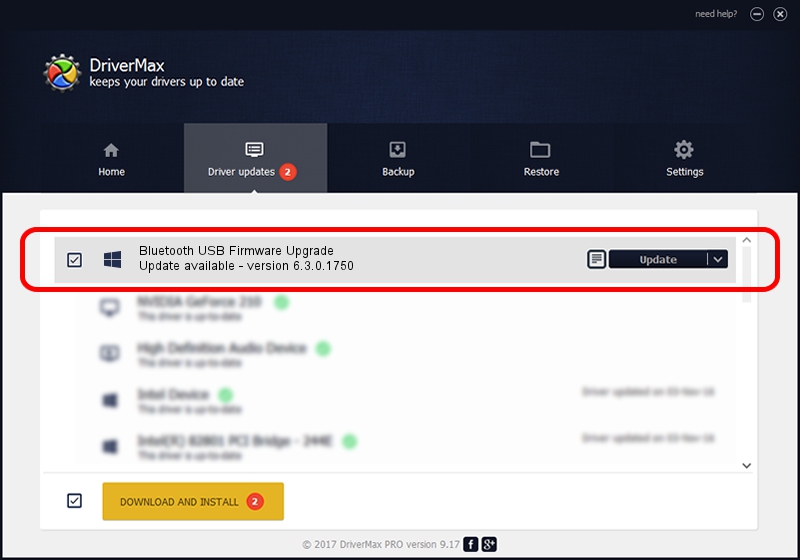Advertising seems to be blocked by your browser.
The ads help us provide this software and web site to you for free.
Please support our project by allowing our site to show ads.
Home /
Manufacturers /
WIDCOMM /
Bluetooth USB Firmware Upgrade /
USB/VID_0C24&PID_FFFE /
6.3.0.1750 Oct 22, 2009
WIDCOMM Bluetooth USB Firmware Upgrade how to download and install the driver
Bluetooth USB Firmware Upgrade is a BTDFU device. This driver was developed by WIDCOMM. In order to make sure you are downloading the exact right driver the hardware id is USB/VID_0C24&PID_FFFE.
1. Install WIDCOMM Bluetooth USB Firmware Upgrade driver manually
- You can download from the link below the driver installer file for the WIDCOMM Bluetooth USB Firmware Upgrade driver. The archive contains version 6.3.0.1750 released on 2009-10-22 of the driver.
- Run the driver installer file from a user account with the highest privileges (rights). If your UAC (User Access Control) is started please confirm the installation of the driver and run the setup with administrative rights.
- Follow the driver setup wizard, which will guide you; it should be quite easy to follow. The driver setup wizard will scan your computer and will install the right driver.
- When the operation finishes restart your PC in order to use the updated driver. As you can see it was quite smple to install a Windows driver!
Driver file size: 28613 bytes (27.94 KB)
This driver received an average rating of 4.2 stars out of 42602 votes.
This driver will work for the following versions of Windows:
- This driver works on Windows 2000 64 bits
- This driver works on Windows Server 2003 64 bits
- This driver works on Windows XP 64 bits
- This driver works on Windows Vista 64 bits
- This driver works on Windows 7 64 bits
- This driver works on Windows 8 64 bits
- This driver works on Windows 8.1 64 bits
- This driver works on Windows 10 64 bits
- This driver works on Windows 11 64 bits
2. Using DriverMax to install WIDCOMM Bluetooth USB Firmware Upgrade driver
The advantage of using DriverMax is that it will install the driver for you in the easiest possible way and it will keep each driver up to date, not just this one. How easy can you install a driver using DriverMax? Let's see!
- Start DriverMax and push on the yellow button that says ~SCAN FOR DRIVER UPDATES NOW~. Wait for DriverMax to analyze each driver on your computer.
- Take a look at the list of detected driver updates. Scroll the list down until you find the WIDCOMM Bluetooth USB Firmware Upgrade driver. Click the Update button.
- Finished installing the driver!

Jul 30 2016 2:57PM / Written by Andreea Kartman for DriverMax
follow @DeeaKartman