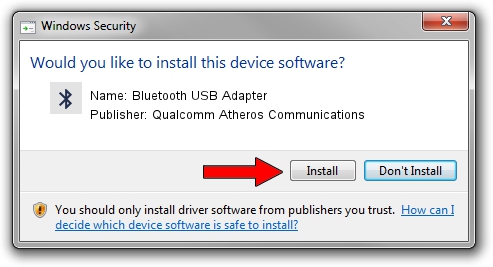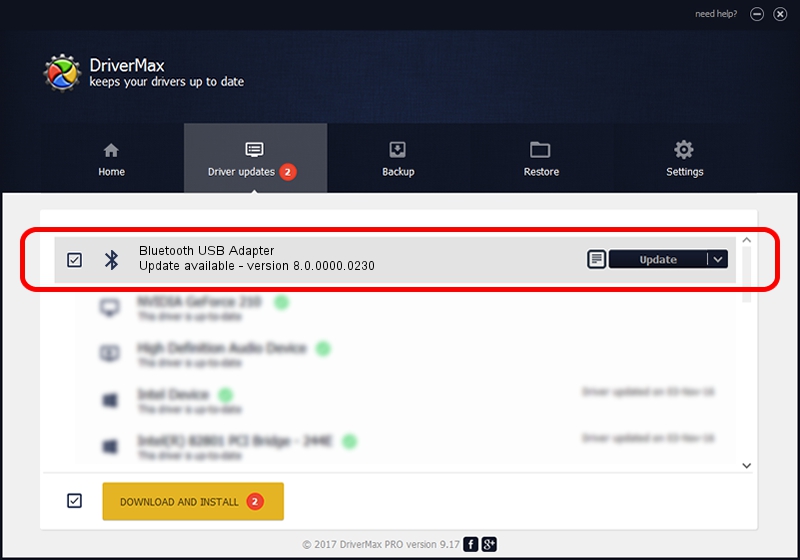Advertising seems to be blocked by your browser.
The ads help us provide this software and web site to you for free.
Please support our project by allowing our site to show ads.
Home /
Manufacturers /
Qualcomm Atheros Communications /
Bluetooth USB Adapter /
USB/VID_5160&PID_30B0 /
8.0.0000.0230 Jun 25, 2013
Qualcomm Atheros Communications Bluetooth USB Adapter - two ways of downloading and installing the driver
Bluetooth USB Adapter is a Bluetooth hardware device. The Windows version of this driver was developed by Qualcomm Atheros Communications. The hardware id of this driver is USB/VID_5160&PID_30B0; this string has to match your hardware.
1. How to manually install Qualcomm Atheros Communications Bluetooth USB Adapter driver
- You can download from the link below the driver installer file for the Qualcomm Atheros Communications Bluetooth USB Adapter driver. The archive contains version 8.0.0000.0230 released on 2013-06-25 of the driver.
- Run the driver installer file from a user account with the highest privileges (rights). If your UAC (User Access Control) is started please confirm the installation of the driver and run the setup with administrative rights.
- Go through the driver installation wizard, which will guide you; it should be quite easy to follow. The driver installation wizard will scan your computer and will install the right driver.
- When the operation finishes restart your computer in order to use the updated driver. It is as simple as that to install a Windows driver!
Driver rating 3.9 stars out of 32423 votes.
2. How to use DriverMax to install Qualcomm Atheros Communications Bluetooth USB Adapter driver
The advantage of using DriverMax is that it will setup the driver for you in just a few seconds and it will keep each driver up to date, not just this one. How easy can you install a driver using DriverMax? Let's see!
- Open DriverMax and press on the yellow button that says ~SCAN FOR DRIVER UPDATES NOW~. Wait for DriverMax to analyze each driver on your PC.
- Take a look at the list of available driver updates. Scroll the list down until you find the Qualcomm Atheros Communications Bluetooth USB Adapter driver. Click the Update button.
- Enjoy using the updated driver! :)

Jun 20 2016 12:48PM / Written by Daniel Statescu for DriverMax
follow @DanielStatescu