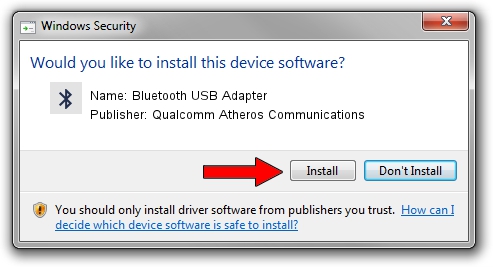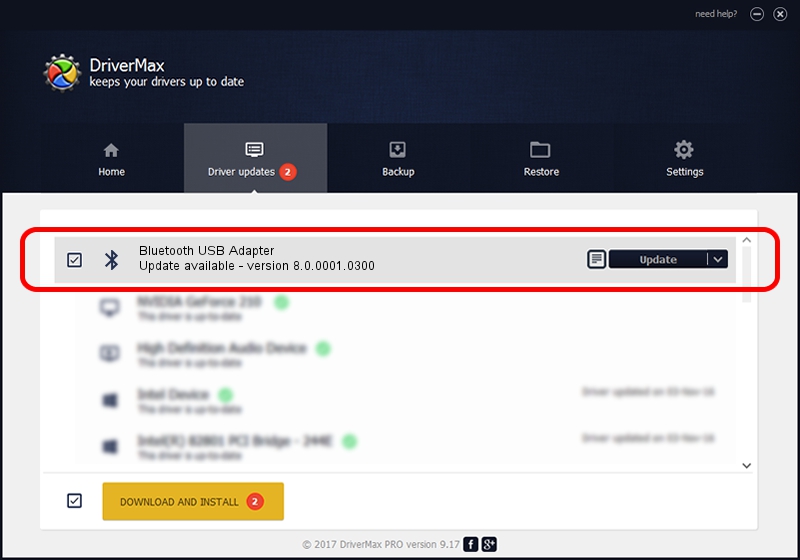Advertising seems to be blocked by your browser.
The ads help us provide this software and web site to you for free.
Please support our project by allowing our site to show ads.
Home /
Manufacturers /
Qualcomm Atheros Communications /
Bluetooth USB Adapter /
USB/VID_0930&PID_0215 /
8.0.0001.0300 Aug 09, 2013
Qualcomm Atheros Communications Bluetooth USB Adapter - two ways of downloading and installing the driver
Bluetooth USB Adapter is a Bluetooth hardware device. The Windows version of this driver was developed by Qualcomm Atheros Communications. USB/VID_0930&PID_0215 is the matching hardware id of this device.
1. Qualcomm Atheros Communications Bluetooth USB Adapter - install the driver manually
- Download the driver setup file for Qualcomm Atheros Communications Bluetooth USB Adapter driver from the link below. This is the download link for the driver version 8.0.0001.0300 released on 2013-08-09.
- Run the driver installation file from a Windows account with the highest privileges (rights). If your User Access Control Service (UAC) is running then you will have to confirm the installation of the driver and run the setup with administrative rights.
- Follow the driver setup wizard, which should be pretty straightforward. The driver setup wizard will scan your PC for compatible devices and will install the driver.
- Shutdown and restart your computer and enjoy the new driver, as you can see it was quite smple.
Download size of the driver: 318126 bytes (310.67 KB)
This driver was installed by many users and received an average rating of 4.6 stars out of 12942 votes.
This driver was released for the following versions of Windows:
- This driver works on Windows Vista 64 bits
- This driver works on Windows 7 64 bits
- This driver works on Windows 8 64 bits
- This driver works on Windows 8.1 64 bits
- This driver works on Windows 10 64 bits
- This driver works on Windows 11 64 bits
2. How to install Qualcomm Atheros Communications Bluetooth USB Adapter driver using DriverMax
The most important advantage of using DriverMax is that it will setup the driver for you in the easiest possible way and it will keep each driver up to date, not just this one. How easy can you install a driver with DriverMax? Let's see!
- Start DriverMax and press on the yellow button that says ~SCAN FOR DRIVER UPDATES NOW~. Wait for DriverMax to analyze each driver on your computer.
- Take a look at the list of driver updates. Search the list until you locate the Qualcomm Atheros Communications Bluetooth USB Adapter driver. Click the Update button.
- That's all, the driver is now installed!

Jul 10 2016 6:15AM / Written by Andreea Kartman for DriverMax
follow @DeeaKartman