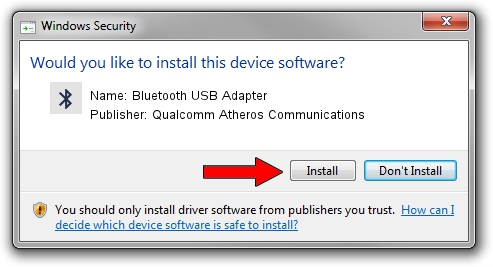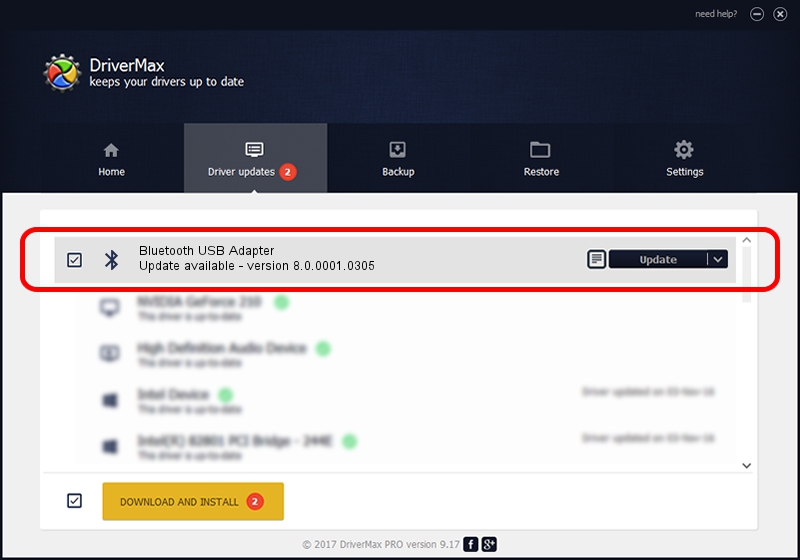Advertising seems to be blocked by your browser.
The ads help us provide this software and web site to you for free.
Please support our project by allowing our site to show ads.
Home /
Manufacturers /
Qualcomm Atheros Communications /
Bluetooth USB Adapter /
USB/VID_04F2&PID_AFF4 /
8.0.0001.0305 Sep 06, 2013
Qualcomm Atheros Communications Bluetooth USB Adapter how to download and install the driver
Bluetooth USB Adapter is a Bluetooth device. This Windows driver was developed by Qualcomm Atheros Communications. USB/VID_04F2&PID_AFF4 is the matching hardware id of this device.
1. Qualcomm Atheros Communications Bluetooth USB Adapter driver - how to install it manually
- Download the driver setup file for Qualcomm Atheros Communications Bluetooth USB Adapter driver from the location below. This download link is for the driver version 8.0.0001.0305 released on 2013-09-06.
- Start the driver installation file from a Windows account with the highest privileges (rights). If your UAC (User Access Control) is started then you will have to accept of the driver and run the setup with administrative rights.
- Go through the driver installation wizard, which should be quite easy to follow. The driver installation wizard will scan your PC for compatible devices and will install the driver.
- Shutdown and restart your PC and enjoy the updated driver, as you can see it was quite smple.
File size of the driver: 272744 bytes (266.35 KB)
This driver received an average rating of 4.3 stars out of 65926 votes.
This driver was released for the following versions of Windows:
- This driver works on Windows Vista 32 bits
- This driver works on Windows 7 32 bits
- This driver works on Windows 8 32 bits
- This driver works on Windows 8.1 32 bits
- This driver works on Windows 10 32 bits
- This driver works on Windows 11 32 bits
2. Installing the Qualcomm Atheros Communications Bluetooth USB Adapter driver using DriverMax: the easy way
The advantage of using DriverMax is that it will setup the driver for you in the easiest possible way and it will keep each driver up to date. How easy can you install a driver using DriverMax? Let's follow a few steps!
- Start DriverMax and push on the yellow button that says ~SCAN FOR DRIVER UPDATES NOW~. Wait for DriverMax to scan and analyze each driver on your PC.
- Take a look at the list of driver updates. Scroll the list down until you locate the Qualcomm Atheros Communications Bluetooth USB Adapter driver. Click the Update button.
- That's it, you installed your first driver!

Jul 7 2016 5:40AM / Written by Dan Armano for DriverMax
follow @danarm