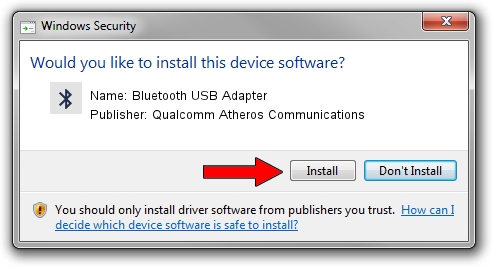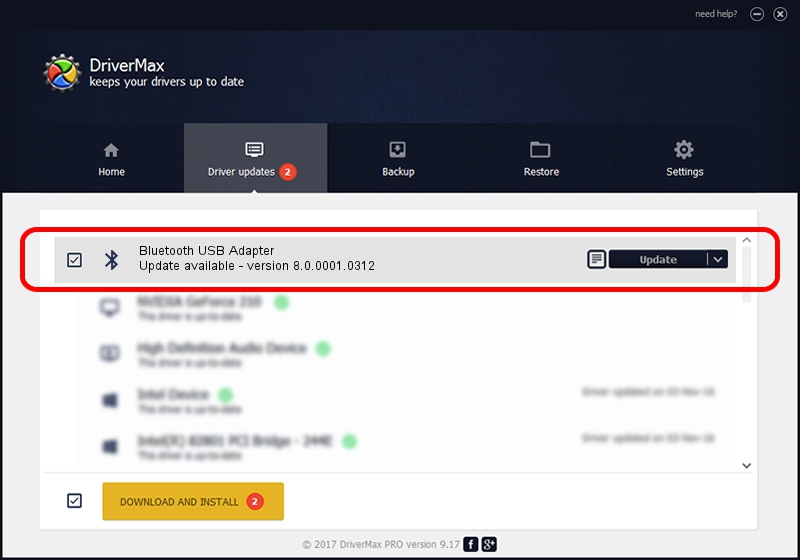Advertising seems to be blocked by your browser.
The ads help us provide this software and web site to you for free.
Please support our project by allowing our site to show ads.
Home /
Manufacturers /
Qualcomm Atheros Communications /
Bluetooth USB Adapter /
USB/VID_04F2&PID_AFF1 /
8.0.0001.0312 Nov 22, 2013
Qualcomm Atheros Communications Bluetooth USB Adapter - two ways of downloading and installing the driver
Bluetooth USB Adapter is a Bluetooth hardware device. This driver was developed by Qualcomm Atheros Communications. The hardware id of this driver is USB/VID_04F2&PID_AFF1.
1. Manually install Qualcomm Atheros Communications Bluetooth USB Adapter driver
- Download the driver setup file for Qualcomm Atheros Communications Bluetooth USB Adapter driver from the link below. This download link is for the driver version 8.0.0001.0312 released on 2013-11-22.
- Start the driver setup file from a Windows account with the highest privileges (rights). If your User Access Control (UAC) is enabled then you will have to confirm the installation of the driver and run the setup with administrative rights.
- Go through the driver setup wizard, which should be quite easy to follow. The driver setup wizard will scan your PC for compatible devices and will install the driver.
- Shutdown and restart your PC and enjoy the fresh driver, as you can see it was quite smple.
The file size of this driver is 273626 bytes (267.21 KB)
This driver was installed by many users and received an average rating of 5 stars out of 65512 votes.
This driver will work for the following versions of Windows:
- This driver works on Windows Vista 32 bits
- This driver works on Windows 7 32 bits
- This driver works on Windows 8 32 bits
- This driver works on Windows 8.1 32 bits
- This driver works on Windows 10 32 bits
- This driver works on Windows 11 32 bits
2. Using DriverMax to install Qualcomm Atheros Communications Bluetooth USB Adapter driver
The advantage of using DriverMax is that it will setup the driver for you in just a few seconds and it will keep each driver up to date. How easy can you install a driver with DriverMax? Let's take a look!
- Open DriverMax and push on the yellow button named ~SCAN FOR DRIVER UPDATES NOW~. Wait for DriverMax to analyze each driver on your PC.
- Take a look at the list of available driver updates. Search the list until you find the Qualcomm Atheros Communications Bluetooth USB Adapter driver. Click on Update.
- Finished installing the driver!

Aug 6 2016 7:06AM / Written by Daniel Statescu for DriverMax
follow @DanielStatescu