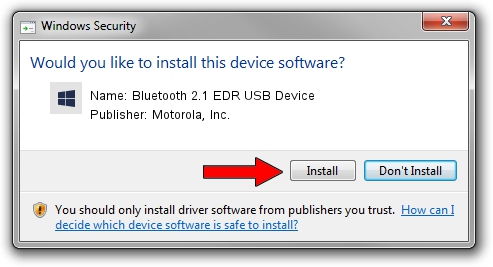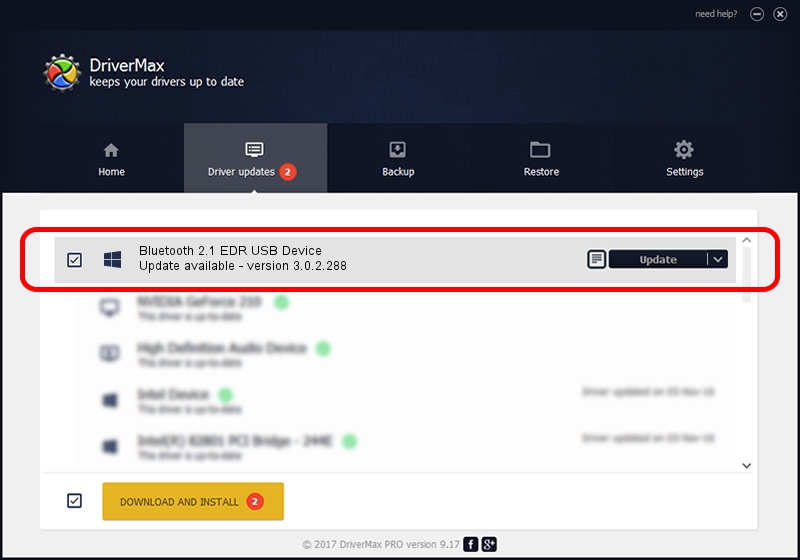Advertising seems to be blocked by your browser.
The ads help us provide this software and web site to you for free.
Please support our project by allowing our site to show ads.
Home /
Manufacturers /
Motorola, Inc. /
Bluetooth 2.1 EDR USB Device /
USB/VID_0DB0&PID_A872 /
3.0.2.288 Dec 16, 2010
Motorola, Inc. Bluetooth 2.1 EDR USB Device how to download and install the driver
Bluetooth 2.1 EDR USB Device is a BTM hardware device. This driver was developed by Motorola, Inc.. USB/VID_0DB0&PID_A872 is the matching hardware id of this device.
1. Motorola, Inc. Bluetooth 2.1 EDR USB Device - install the driver manually
- Download the setup file for Motorola, Inc. Bluetooth 2.1 EDR USB Device driver from the link below. This is the download link for the driver version 3.0.2.288 dated 2010-12-16.
- Start the driver setup file from a Windows account with the highest privileges (rights). If your User Access Control (UAC) is running then you will have to confirm the installation of the driver and run the setup with administrative rights.
- Go through the driver installation wizard, which should be pretty straightforward. The driver installation wizard will analyze your PC for compatible devices and will install the driver.
- Restart your computer and enjoy the updated driver, it is as simple as that.
Driver file size: 337917 bytes (330.00 KB)
This driver received an average rating of 4.2 stars out of 39499 votes.
This driver is compatible with the following versions of Windows:
- This driver works on Windows 2000 64 bits
- This driver works on Windows Server 2003 64 bits
- This driver works on Windows XP 64 bits
- This driver works on Windows Vista 64 bits
- This driver works on Windows 7 64 bits
- This driver works on Windows 8 64 bits
- This driver works on Windows 8.1 64 bits
- This driver works on Windows 10 64 bits
- This driver works on Windows 11 64 bits
2. How to install Motorola, Inc. Bluetooth 2.1 EDR USB Device driver using DriverMax
The most important advantage of using DriverMax is that it will setup the driver for you in the easiest possible way and it will keep each driver up to date, not just this one. How can you install a driver using DriverMax? Let's take a look!
- Open DriverMax and push on the yellow button that says ~SCAN FOR DRIVER UPDATES NOW~. Wait for DriverMax to analyze each driver on your PC.
- Take a look at the list of driver updates. Search the list until you find the Motorola, Inc. Bluetooth 2.1 EDR USB Device driver. Click the Update button.
- That's all, the driver is now installed!

Jul 18 2016 8:48AM / Written by Dan Armano for DriverMax
follow @danarm