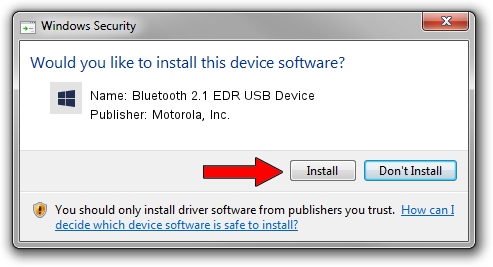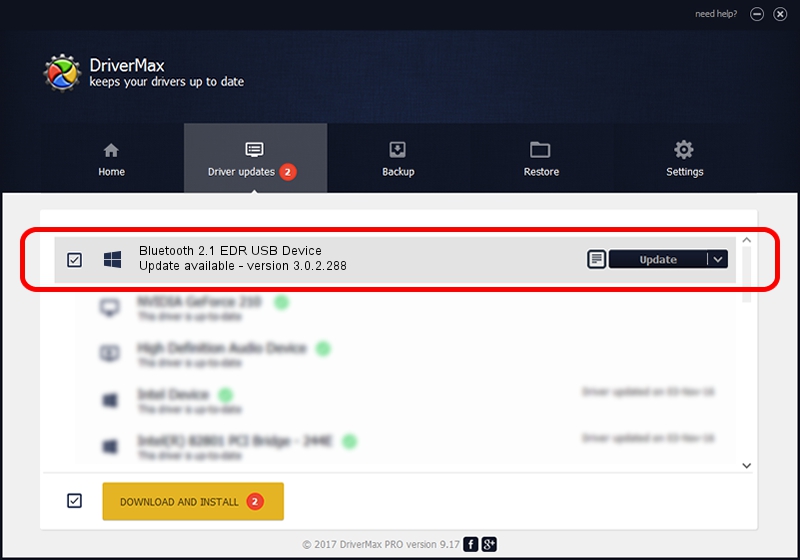Advertising seems to be blocked by your browser.
The ads help us provide this software and web site to you for free.
Please support our project by allowing our site to show ads.
Home /
Manufacturers /
Motorola, Inc. /
Bluetooth 2.1 EDR USB Device /
USB/VID_0DB0&PID_A870 /
3.0.2.288 Dec 16, 2010
Driver for Motorola, Inc. Bluetooth 2.1 EDR USB Device - downloading and installing it
Bluetooth 2.1 EDR USB Device is a BTM device. This Windows driver was developed by Motorola, Inc.. USB/VID_0DB0&PID_A870 is the matching hardware id of this device.
1. How to manually install Motorola, Inc. Bluetooth 2.1 EDR USB Device driver
- Download the setup file for Motorola, Inc. Bluetooth 2.1 EDR USB Device driver from the location below. This download link is for the driver version 3.0.2.288 released on 2010-12-16.
- Run the driver setup file from a Windows account with the highest privileges (rights). If your User Access Control Service (UAC) is enabled then you will have to accept of the driver and run the setup with administrative rights.
- Follow the driver installation wizard, which should be pretty easy to follow. The driver installation wizard will analyze your PC for compatible devices and will install the driver.
- Restart your computer and enjoy the fresh driver, it is as simple as that.
Driver file size: 337917 bytes (330.00 KB)
Driver rating 4.8 stars out of 40505 votes.
This driver is fully compatible with the following versions of Windows:
- This driver works on Windows 2000 64 bits
- This driver works on Windows Server 2003 64 bits
- This driver works on Windows XP 64 bits
- This driver works on Windows Vista 64 bits
- This driver works on Windows 7 64 bits
- This driver works on Windows 8 64 bits
- This driver works on Windows 8.1 64 bits
- This driver works on Windows 10 64 bits
- This driver works on Windows 11 64 bits
2. The easy way: using DriverMax to install Motorola, Inc. Bluetooth 2.1 EDR USB Device driver
The most important advantage of using DriverMax is that it will install the driver for you in just a few seconds and it will keep each driver up to date. How can you install a driver using DriverMax? Let's see!
- Open DriverMax and push on the yellow button named ~SCAN FOR DRIVER UPDATES NOW~. Wait for DriverMax to scan and analyze each driver on your PC.
- Take a look at the list of detected driver updates. Scroll the list down until you locate the Motorola, Inc. Bluetooth 2.1 EDR USB Device driver. Click on Update.
- That's all, the driver is now installed!

Jul 18 2016 8:49AM / Written by Daniel Statescu for DriverMax
follow @DanielStatescu