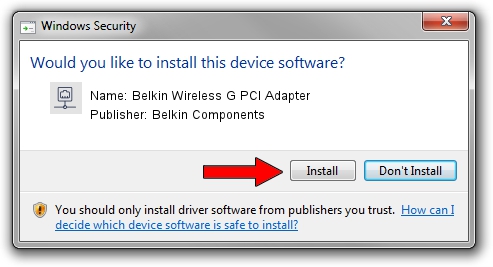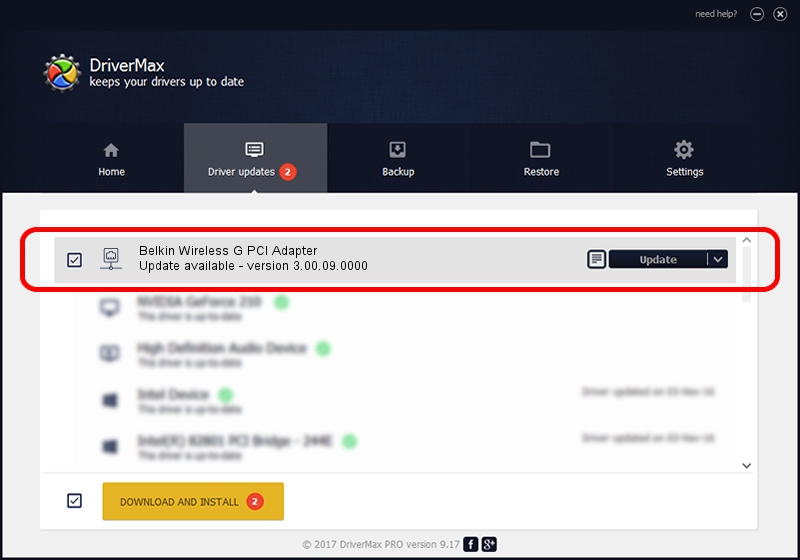Advertising seems to be blocked by your browser.
The ads help us provide this software and web site to you for free.
Please support our project by allowing our site to show ads.
Home /
Manufacturers /
Belkin Components /
Belkin Wireless G PCI Adapter /
PCI/VEN_1814&DEV_0301&SUBSYS_700E1799 /
3.00.09.0000 Apr 07, 2010
Belkin Components Belkin Wireless G PCI Adapter driver download and installation
Belkin Wireless G PCI Adapter is a Network Adapters device. The Windows version of this driver was developed by Belkin Components. The hardware id of this driver is PCI/VEN_1814&DEV_0301&SUBSYS_700E1799.
1. How to manually install Belkin Components Belkin Wireless G PCI Adapter driver
- Download the setup file for Belkin Components Belkin Wireless G PCI Adapter driver from the link below. This is the download link for the driver version 3.00.09.0000 released on 2010-04-07.
- Run the driver installation file from a Windows account with administrative rights. If your User Access Control Service (UAC) is running then you will have to confirm the installation of the driver and run the setup with administrative rights.
- Go through the driver setup wizard, which should be pretty easy to follow. The driver setup wizard will analyze your PC for compatible devices and will install the driver.
- Shutdown and restart your PC and enjoy the fresh driver, as you can see it was quite smple.
This driver was rated with an average of 3.3 stars by 81679 users.
2. How to install Belkin Components Belkin Wireless G PCI Adapter driver using DriverMax
The advantage of using DriverMax is that it will setup the driver for you in the easiest possible way and it will keep each driver up to date. How easy can you install a driver using DriverMax? Let's follow a few steps!
- Open DriverMax and click on the yellow button that says ~SCAN FOR DRIVER UPDATES NOW~. Wait for DriverMax to scan and analyze each driver on your PC.
- Take a look at the list of detected driver updates. Search the list until you find the Belkin Components Belkin Wireless G PCI Adapter driver. Click the Update button.
- That's it, you installed your first driver!

Jun 20 2016 12:48PM / Written by Dan Armano for DriverMax
follow @danarm